Create Application Structure
The following training tutorials guides you how to create application structure in SAP HR step by step. In previous tutorials we have discussed about how to create personnel officers. Application structure consists the following configuration steps.
- Create Applicant group
- Create applicant ranges
- Create unsolicited application ranges
 1. Create Applicant group
1. Create Applicant group
The applicant group is used to group together applicants on the basis of type of job they have applied, for example permanent employees, contract employees, hourly based employees and so on.
Step 1: – you can create applicant group by using the following navigation method in SAP. Follow the img path and click on applicant group.
- Transaction code: – SPRO
- SAP IMG path: – SPRO >> IMG (F5) >> Personnel management >>Recruitment >> Application administration >> Applicant structure >> Create applicant group.
Step 2: –Click on new entries to create new applicant group as per your requirements.

Step 3: – On the new entries screen, update the following fields.
- Application group: – Enter the application group key.
- Application group text : -Update the descriptive text of application group.
- Application class: – Update the application class (AP for external applicant and P for internal applicant).
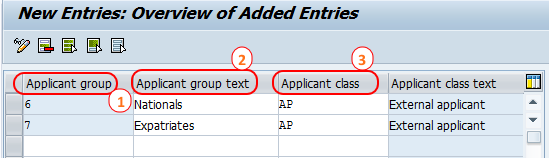
After updating the details, press enter and click on save button to save the data.
2. Create applicant ranges
Step 1: – you can create applicant ranges by using the following navigation method in SAP. Follow the IMG path and click on applicant ranges.
- Transaction code: – SPRO
- SAP IMG path: – SPRO >> IMG (F5) >> Personnel management >>Recruitment >> Application administration >> Applicant structure >> Create applicant ranges.
Step 2: – Click on new entries to maintain new ranges as per your organization requirements.

Step 3: – On the new entries screen, update the fields applicant range and applicant range text.

Press enter and click on save button to save the configured data.
3. Create unsolicited application ranges
Step 1: – Follow the img path and click on unsolicited application group.
- Transaction code: – SPRO
- SAP IMG path: – SPRO >> IMG (F5) >> Personnel management >>Recruitment >> Application administration >> Applicant structure >> Create unsolicited application group.
Step 2: – Update the necessary field and press enter.
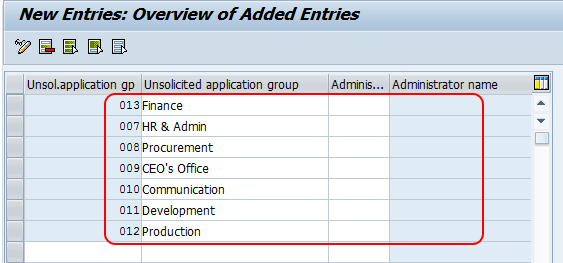
Click on save button to save the configured entries.

Leave A Comment?
You must be logged in to post a comment.