Recently at my client side, I came across a lot of issues regarding Positive Time Management. Table T510S was most common point in all the issues that I faced. This made my concept for the table more clearly, and helped me to understand the concept in a better way. This document completely explains the table.
Integration between Time Management and Payroll is made possible by creation of Time Wage Types that are generated during Time Evaluation. These Time Wage Types are stored in ZL Table of the Time Cluster.
Payroll will import Time Evaluation Results from the B2 Cluster, by using the function IMPRT in the Payroll Schema.
Time Wage Types can be generated in Two Ways. It can either be generated through the configuration of Table T510S or through PCR. In this document, we shall discuss about the generation of Time Wage Types through Table T510S.
Before going further, let me explain you the basic Time Evaluation Tables:
Table T510S contains four parts or four Conditions. Time Evaluation will check every condition, and will generate appropriate wage type.
Groupings used here are:
Two groupings needs to be maintained while creating the generation rules.
Time Wage Type Selection Rule will be called in the PCR’s TMON or MODT in the Time Evaluation Schemas using operation MODIF.
PCR’s will check the Employee Subgroup Groupings for PCR by operation PAYTP A
Day Grouping will be checked again in the Time Evaluation Schema using function DAYMO.
Part1 – Sets the day grouping for Monday – Saturday for non Public Holiday
Part2 – Sets the day grouping for Sunday on a non Public Holiday
Part3 – Sets the day grouping for Monday – Saturday on a Public Holiday
part4 – Sets the day grouping for Sunday on a Public Holiday
There are certain conditions which will be checked by the Time Evaluation and will generate the wage type only if all the condition is met.
Condition will be checked one after the other in sequence.
Condition 1 – Valid Processing Types
Processing Type is an indicator assigned to a Time Pair. Based on this indicator, Time Evaluation will generate the appropriate Time Wage Type.
Below are some commonly used Processing Types :
S – Planned Working Time
M – Overtime
A – Absence
If required, additional Processing Types can be created in Table V_T510V. These Processing Types will be assigned to the Time Types in Table T55Y or T555Z.
Time Wage Types will be generated only if the Processing Class mentioned in the Table T510S for the Time Wage Type is available during Time Evaluation.
Condition 2 – Conditions Day
Condition 2 consists of 7 Conditions.
Weekday – This field determines the day on which this wage type can be generated. Number 1 Stands for Monday and runs till Sunday. X marked below 1 is the flag. X is only a flag and does not have any other interpretation. In the above figure, number 1 to 5 are flagged. This indicates that the wage type will be generated on any day from Monday to Friday. Even if a Processing Class condition is met on a Saturday, this wage type will not be generated.
Public Holiday Previous Day (PF pre.day) – this condition checks if the previous day has been a Public Holiday.
For example, if this wage type is getting generated on 15th October, this condition will check the public holiday class for 14th October .
In the above figure, PH pre.day is flagged on public holiday class ‘b’. This indicates that the wage type will be generated on a day only if the previous day has been a working day.
Public Holiday Current Day (PH cur. day) – This condition will check the Public Holiday Class for current day. In the above figure, public holiday class ‘b’ is flagged, so this wage type will be generated only if the day is a working day.
In this figure PH cur.day is flagged for public holiday class 1, so that the wage type will be generated only on public holiday, even if the previous two conditions are met, if the day is not public holiday this wage type will not be generated.
Public Holiday Subsequent Day (PH sub. day) – This condition will check the public holiday class for the next day. For example, if the wage type is generated on 15th October, this condition will check the public holiday class for 16th October.
In the above figures, PH sub. day is flagged for all public holiday class. This indicates that the wage type will be generated irrespective of the next day being working day or public holiday or any other day.
Valuation Class – This checks the valuation class assigned to the period work schedule applicable for the employee. Valuation class for the PWS will be assigned in Table V_551C_B.
Generation of Time Wage Types can be restricted to a group of employees by assigning a valuation class to PWS.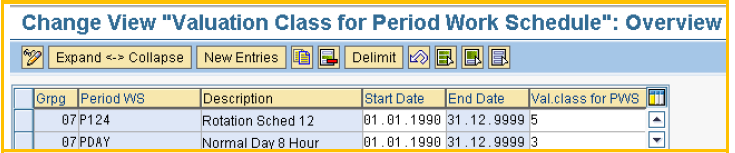
In this figure, different valuation class is assigned to the PWS. This valuation class will be checked during the Time Wage Type generation. This will help to generate different wage types for employees assigned to different PWS.
Daily Work Schedule Class (DWS Class) – this is the same as valuation class for PWS. If it is required to different employees based on their daily work schedule DWS class can be used.
The DWS class will be assigned while configuring the daily work schedule. Day type conditions will restrict the generation of wage types for the day type which is flagged.
In the above figure day type B and day type 1 is flagged, which means that this wage type will be generated on a work / paid and off / paid.
Condition 3 – Condition Time
Start and End Time Condition checks if the time recorded is between a fixed time period mentioned here. The wage type will be generated only if the time recorded is between the start and end time mentioned here. So, as per above figure, this wage type will be generated only when the start and end time is between 18:00 and 21:00 hours.
Minimum (Min.) – minimum condition will help to check and generate the wage type only if the recorded time is more than what is mentioned in this field. So, as per above figure, the wage type will be generated only if the overtime recorded is more than one hour.
According to the start and end time in this figure even if the employee works for all 3 hours, since it is mentioned 2 hours as the maximum in the minimum field wage type will generate only for two hours.
Relevant Processing Type condition will again check the processing type for that particular period.
Condition 4 – Control
Fixed Value (Fixed Val.) – this field will help to generate the wage type for a fixed number of hours.
So, in the above figure, when fixed value 2 is maintained. If the employee has clocked in one hour overtime, the wage type will be generated, if all the other conditions are met, for 2 hours, since the fixed value is maintained for 2 hours. When the fixed value is mentioned minimum and maximum values will not be mentioned in the earlier condition.
Exit Rule and Stop Time Wage Type selection will help to stop further processing of the rule if the conditions for the wage type is satisfied.
Thus, time wage types will be generated only when above all conditions are met.
Hope I have explained clearly to the above mentioned points.

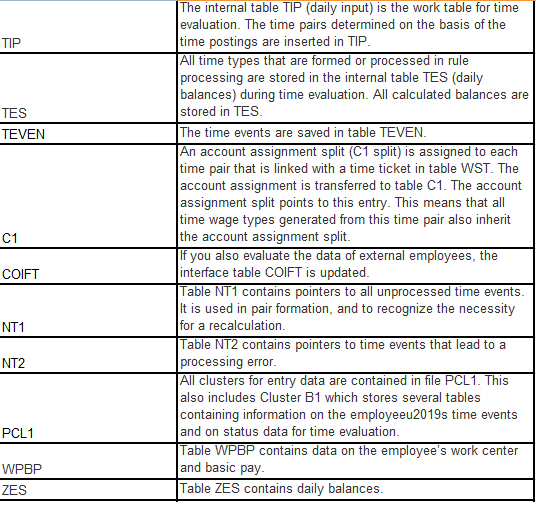
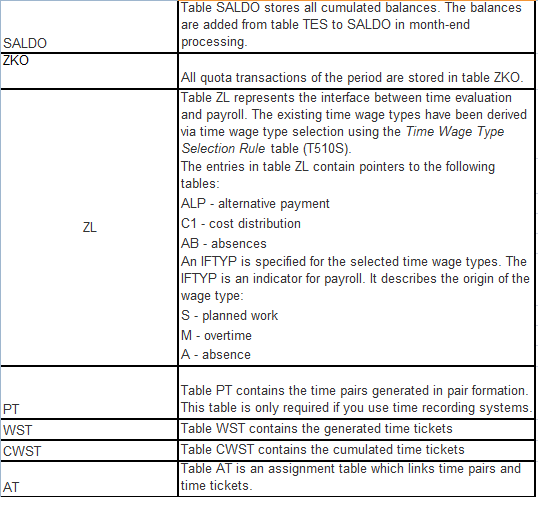

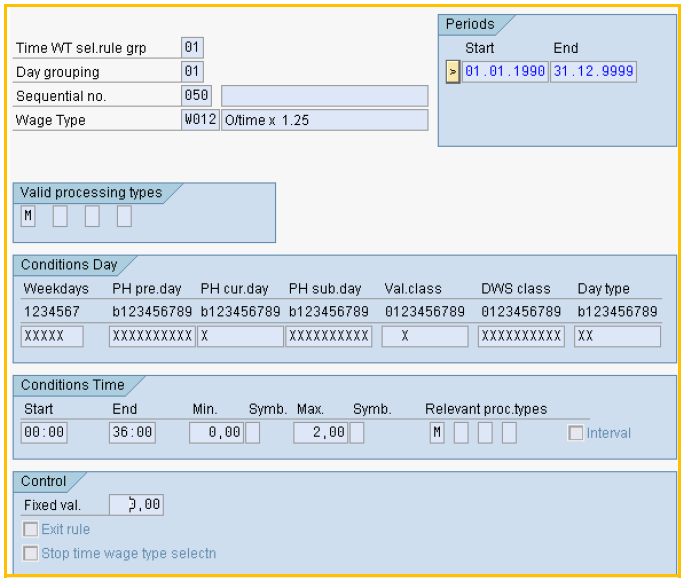
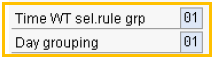
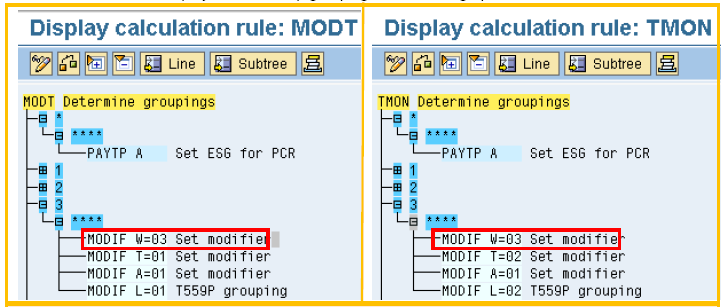

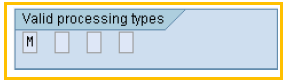








Leave A Comment?
You must be logged in to post a comment.