Fiscal Year Variant in sap
Definition Fiscal year :-
A fiscal year is divided in to number of posting periods and each posting period in a accounting period is defined by a start date and end date
Fiscal year in SAP can be defined as year dependent or Year Independent
- Year independent – Same number and dates for the periods every year
- year dependent – Periods can be different from year to year
Define Fiscal year Variant :- Fiscal year variant is used to define the fiscal year
A Fiscal year variant contains the 12 normal posting periods and 4 special periods. We can define maximum 16 posting periods for each year. Special periods are used for Year end activities
Fiscal Year Variant in SAP – Scenarios
- Standard SAP system delivers with server fiscal variant keys to meet business requirements.
- You can use the standard fiscal year variants as per your organization needs.
- You can define FYV as – Calendar fiscal year variant, Shortened Fiscal year variant, Non calendar fiscal year variant.
Steps for configure the Fiscal year variant :-
Step 1 :-
Enter SPRO Transaction Code in the SAP Commend field and press enter
Step 2 :-
In the next screen select SAP Reference Img
Step 3 :-
In the next screen Display Img , follow the Menu path
SAP Reference IMG –> Financial Accounting –> Global Settings –> Fiscal Year –>Maintain Fiscal Year Variant
Step 4 :-
In the next screen select New Entries to create Fiscal year
Step 5 :–
New entries to Create fiscal year variant screen, update the following information.
1. In the field Fiscal year variant FV enter the two digits unique code
2. In the description field update the name of Fiscal year Variant
3. Select the year-Dependent option if the Periods are different from year to year
4. Select Calendar yr option if same number and dates for the periods of every year
5. Update 12 in the Number of Posting periods field
6. Update 4 in the No. of Special Periods Field.
After updating the required data and click on save icon
Step 6 :– Now update the periods for fiscal year variant.
It is an mandatory step to update the periods for Fiscal year variant, if you don’t update periods, when you are posting a documents – you will get an error as “For the AD Fiscal year variant, no period is defined for ..
Block Fiscal Year Variant AD and Double Click on Periods folder
Step 7 :-
Select New Entries Button
Step 8 :- Maintain the Periods for the Fiscal Year
- First Coloumn – Month
- Second Coumn – Day
- Third Column – Period
- Fourth column – Year Shift
After Maintain Fiscal Year Variant Periods, Click and Save icon.
Thus the Fiscal Year Variant Ad is created.

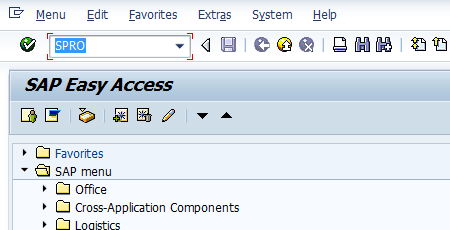
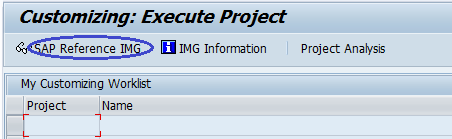
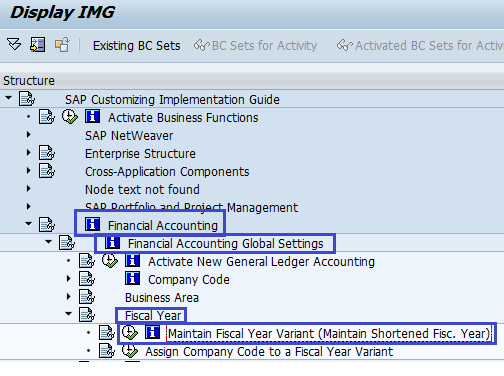
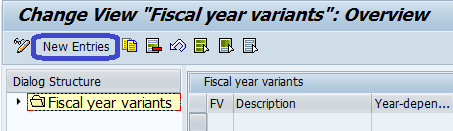
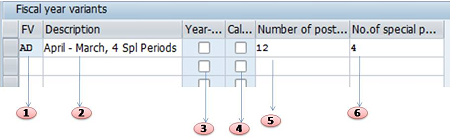
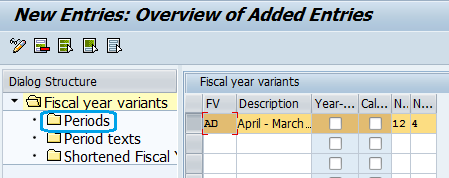
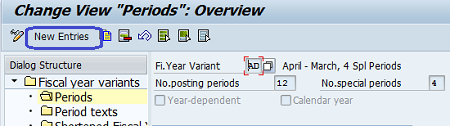
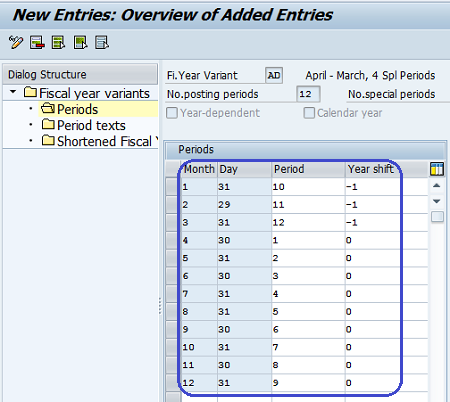
Leave A Comment?
You must be logged in to post a comment.