Create number ranges for applicant numbers
The following training tutorials guides you how to create number ranges for applicant numbers in SAP HR step by step.
Step 1: – Follow the following img path
SAP IMG Path: – SPRO >> IMG >> Personnel Management >> Recruitment >> Basic settings >> Create number ranges for applicant numbers.
Step 2: – In next screen, you will get three options.
- Display intervals: – This option displays existed number range interval with two digits code that starts and end number ranges.
- Change Intervals: -This options allows you to change the number range intervals.
- NR status: – This option displays the last assigned for the applicants.
Click on change interval option to maintain the application number range as per your requirements.
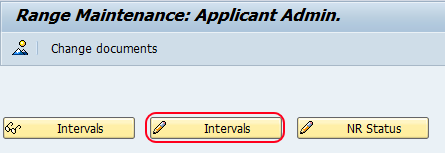
Step 3: – In next screen, click on insert line button.

Step 4: – Update the following fields.
- NO: – Update the two digits key that identifies the number range interval.
- From No: – Enter the starting number of interval
- To number: – Enter the last number of interval.
- Ext: – Check the ext if the number range interval is for external or keep it blank number range for interval purpose.
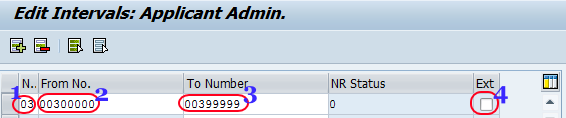
Click on save button to save the configured data in SAP.
How to delete number ranges for applicant numbers
If you want to delete number range interval it is mandatory NR status field should be “0” or else the system throws an error message.
Go to interval > select change interval number.
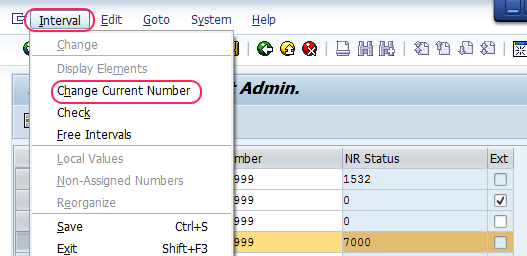
Change the NR status to 0 and Ignore the warning message and click on yes to save the data
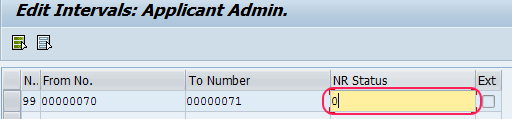
Now go back to edit interval screen and select the number range interval NO and click on delete button.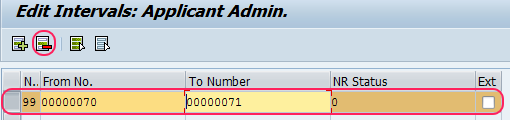
Click on save button(ctrl+s) to save the data.

Leave A Comment?
You must be logged in to post a comment.