In this scenario, we are going to create purchase order for stock materials in the SAP system.
Refer below step by step procedure to create PO for stock material in SAP.
SAP R/3 Menu Path: – SAP Menu > Logistics > Materials Management > Purchasing > Purchase Order > Create>Vendor/Supplying Plant Known
Important Transaction Codes
- ME21N – Create Purchase Order
- ME22N – Change Purchase Order
- ME23N – Display Purchase Order
Step 1: Enter transaction code “ME21N” in the SAP command field and execute.
Step 2: On create purchase order screen, click on “other purchase order” option if you want create purchase order with reference to the purchase requisition (PR),
> Select variant and select purchase requisition option,
> Enter the PR number and select execute button
> Select PR # and select adopt button, then the system will automatically adopt all the data from the purchase requisition
Enter vendor code in the vendor field
- Enter purchase organization
- Enter new price of the material and currency
- Update storage location
Select account assignment tab under item option and update the following data
- Enter appropriate General Ledger Account
- Enter business area for which Purchase order for stock material is creating
- Enter WBS element
Select the invoice tab and update tax code
Select the delivery /invoice tab and update payment terms and incoterms
After all the mandatory fields, press on save button to save the PO data.



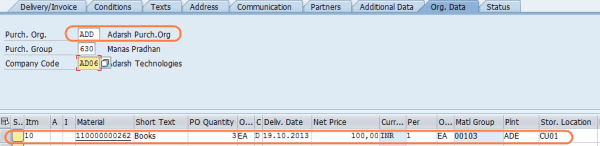
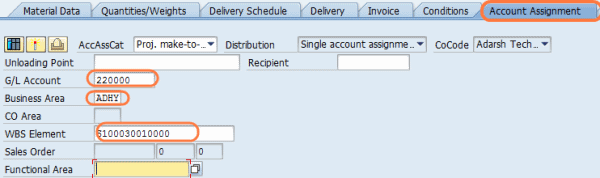
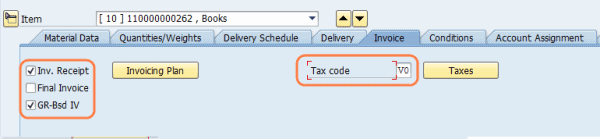
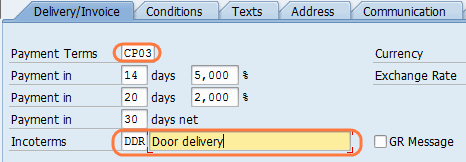
Leave A Comment?
You must be logged in to post a comment.