Last week, I obtained a requirement from purchasing team, my super users are creating material masters, but sometimes they enter wrong conversion factor in material master or they forget to enter one or more alternative unit of measures. We use many unit of measures as alternative unit of measure. As we know once we create purchase order with the conversion from material master, then if we change the conversion in material master, purchase order still remain old conversion, either we need to create a new purchase order or new line item.
My purchasing team told me to default these conversion factors and all alternative unit of measures as they want. I got experience of a new functionality in SAP system (sorry, if you already know this). I want to share it. It is really simple.
We can achieve this by using Unit of Measure Group. I’ve found hint of this in this help document Units of Measure – Material Master (LO-MD-MM) – SAP Library.
It is a configuration step; you can find this step SPRO-IMG-Logistics – General-Material Master-Settings for Key Fields-Define Units of Measure Groups. You can call the view V_006M from SE11 or SE16, these entries are stored in table T006M.
In this step, we need to assign a unit of measure group as per our defined alternative unit of measure and all conversion factors.
Go to this path and execute this, click on new entries:
You can see this above screen.
1. This is unit of measure group. You can use a specific code with 4 alpha-numeric character.
2. This is Alternative unit of measure. You need to give all alternative unit of measures which you want to assign in material master.
3. This is counter. It is numerator of the conversion factor.
4. This is Denominator. It is denominator of the conversion factor.
You need to use the counter and denominator as below:
Suppose your base unit of measure is PC and you want to use an alternative unit of measure as BAG. You conversion factor is 1 BAG = 200 PC, so you need to give alternative unit as BAG and Counter as 200 and Denominator as 1.
As per this rule, maintain all alternative unit of measures and it’s conversion as per your requirement. (Remember, you need to use only one unit group to specify these all alternative unit of measure and conversion into one, you can use multiple unit groups to use different alternative unit of measure and conversion factor. These all conversion factor will be calculated with base unit of measure.)
Save your entries.
Then go to create material. Maintain Base unit of measure as per your requirement in basic data 1 view. Now go to Additional Data – Unit of measure tab and open the field’s option as below:
You can find those all entries which you have created earlier. You can see the unit of measure group along with its assigned unit of measure.
Now just select your required unit of measure group. You can see after select the unit of measure group, system will fetch all those alternative unit of measures and conversion factors immediately which is assigned with this unit of measure group as below:
Note: Do not select same group second time, if you will select the same group again then these all entries will be fetched again. If you think you have selected wrong group, then you need to leave this screen (transaction) and you need to do it again from transaction MM01 or you can delete this manually one by one. Then again, you can select another unit of measure group.
Now just continue to next screen and finish your work.
If needed, then you can change the conversion or alternative unit of measure from the same IMG path.
Remember, after change the conversion in img path, system won’t change conversion in material master automatically. You need to change it manually or you can delete these conversions manually and then call the unit of measure group again to fetch the new alternative unit of measure along with conversion.

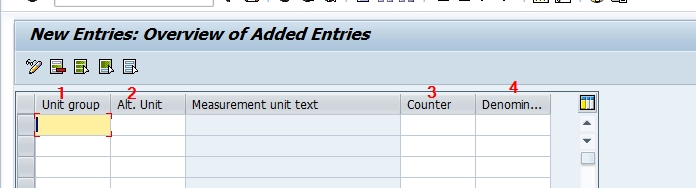

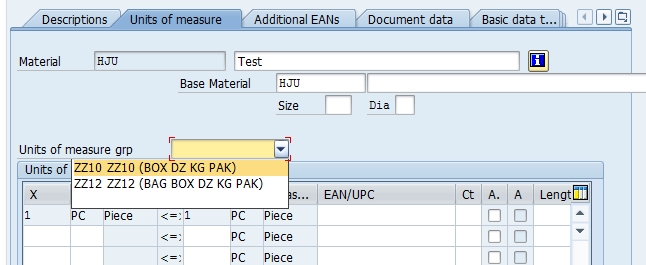
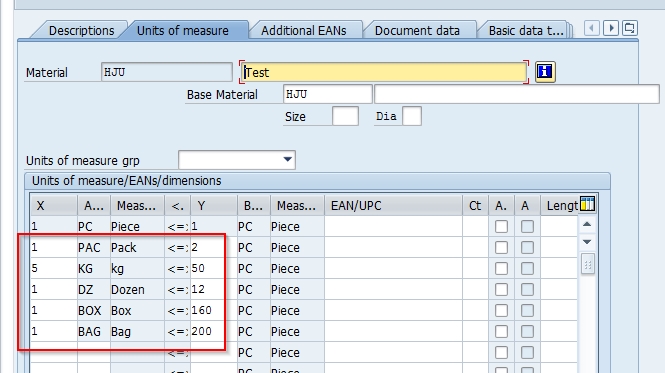

Leave A Comment?
You must be logged in to post a comment.