Hi All,
I’d like to make a simple document about how to configure the infotype changes log and how to run the reports.
The document will be split into two parts the 1st part will be taking about how to configure the PA infotypes log and the second one will be taking about how to configure the OM infotypes log
Note that you should first arrange for a meeting with your customer or the business owner or even make a list of the infotypes you want to record the log for and also the fields required in each infotype.
Part 1 – PA Infotypes Log:
The Personnel administration infotype can be found through the below IMG path
IMG –> Personnel Management –> Personnel Administration –> Tools –> Revision –> Set up change document
Which is split into 3 steps
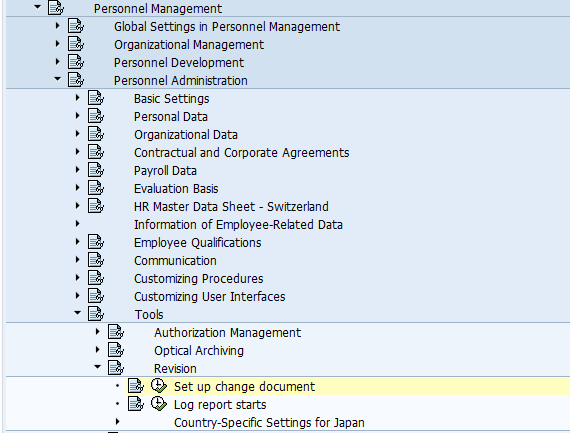
The 1st step – HR documents: Infotypes to be logged;
Which is were you set up the transaction class (Master Data and Time Data OR Applicant Data) in the Personnel Administration case choose the Master Data and Time Data class
Then you set up the infotype code for the infotype you would like to activate the log for as below
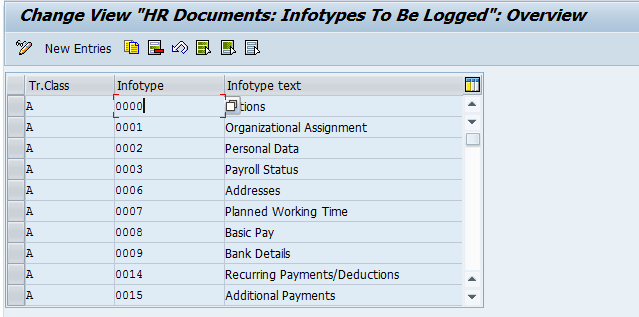
The 2nd step – HR documents: Field group definition;
Here you set the field to be logged for each infotype,
First you enter the infotype code or choose it which must be entered previously
Then you specify the field groups which can be used to group some fields together in the report, This field is a 2 digit numeric field (00-99)
Then you specify the field names that you want to track the log for, if you want to track the log for all the fields in the infotype enter “*” in the field name column
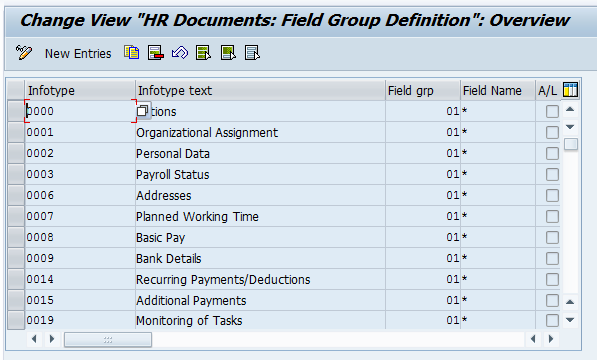
The 3rd step – HR documents: Field group characteristics;
In this step you specify the document type for each infotype, SAP recommends the long term documents “L”
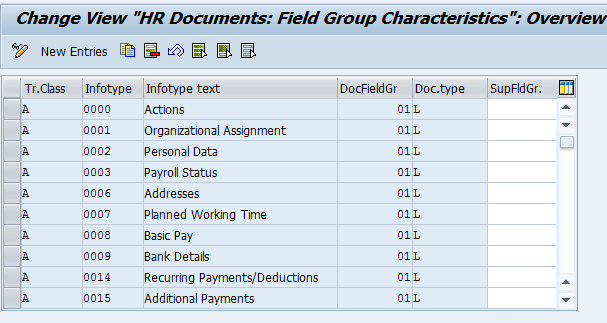
At this point you have finished the PA Infotypes logging configuration, Now you can the run report
Follow the below path to get to the report
SAP Menu –> Human Resources –> Personnel Management –> Administration –> Info System –> Reports –> Documents –> Infotype Change –> Logged Changes in Infotype Data
Or through this t-code S_AHR_61016380
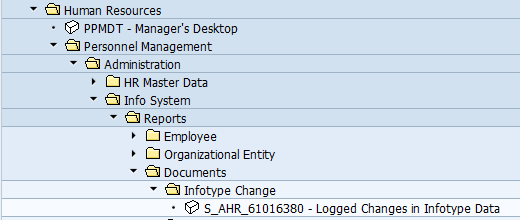
In this report you check the Long-term documents check box and enter the number of the employee’s and execute the report.
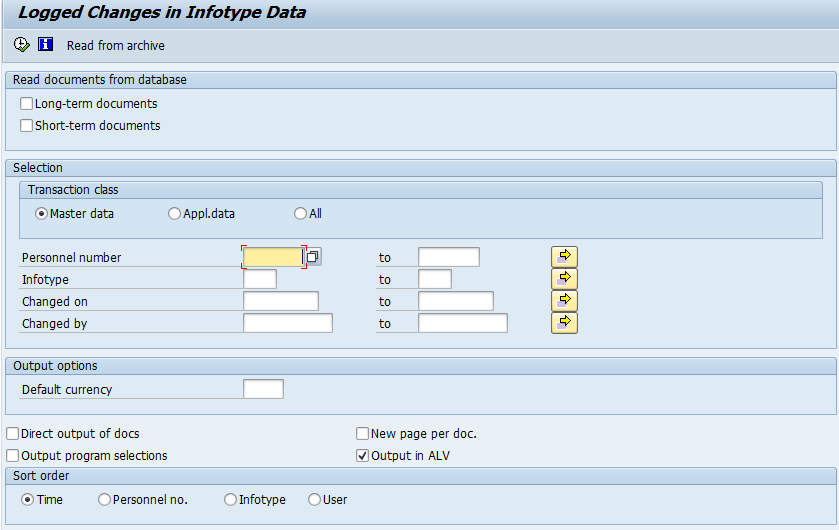
Part 2 – OM Infotypes Log:
The Organizational Management infotypes can be found through the below IMG path
IMG –> Personnel Management –> ganizational Management –> Basic Settings –> Activate Change Documents
And here it is only one step and then you can execute the report
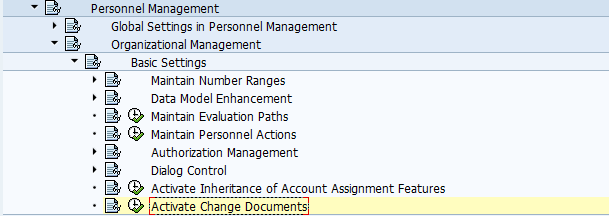
In here you just specify the plan version that your are going to use, The object types and the infotype codes and the subtype for each one of them
If you want to get the OM log for all the infotype just enter “****” and is you want to use it for all subtype you can use “*” as show in the below screen shot
And make sure to check the active check box
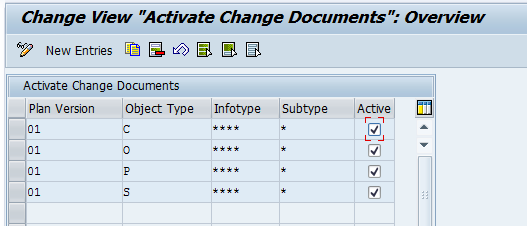
By that you have finished the OM infotypes log activation
Now you have to run report RHCDOC_DISPLAY from T-Code SE38
And you should specify the date of the change you want to run the report for and the object type and it will get all of the changed data for this object
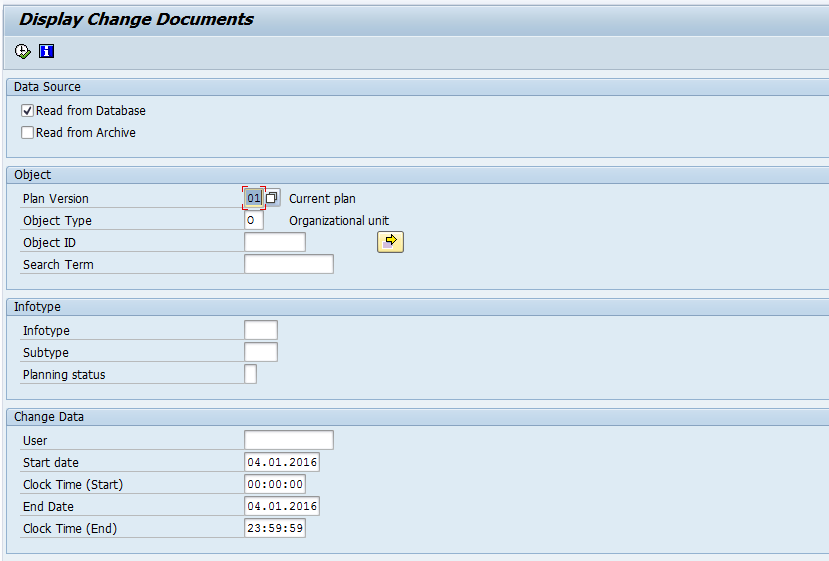
By that we have covered all of the infotypes logging with screen shot and clear explanation if you have any questions or comments, Please don’t hesitate to tell me to amend the document.

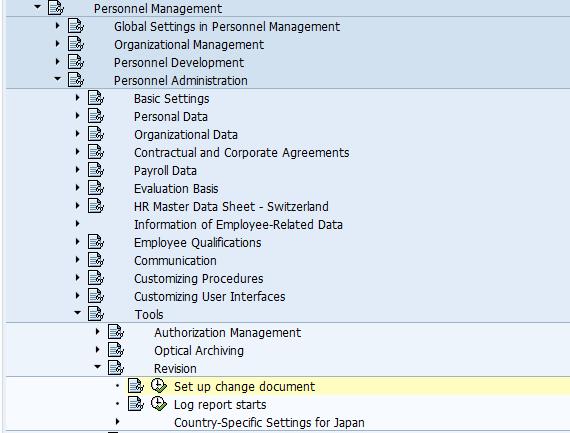
Leave A Comment?
You must be logged in to post a comment.