Activate and deactivate KPIs
The following SAP CRM training tutorials guide how to activate and deactivate KPIs (Key performance Indicators) in SAP CRM step by step. In our previous training tutorials we have learnt how to maintain territory hierarchy levels in SAP.
Process to Activate/Deactivate KPIs
Step 1: – Enter t-code “SPRO” in the SAP command field and enter.
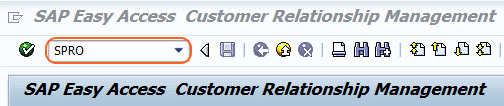
Step 2: – Select “SAP Reference IMG”
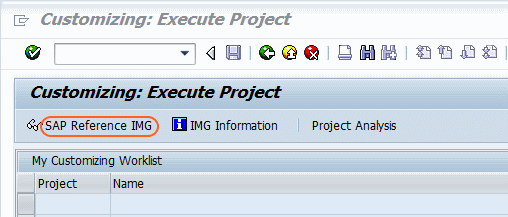
Step 3: – On the display img screen, follow the path menu path and double click on Activate/Deactivate KPIs
SAP Customizing Implementation Guide >> Customer Relationship Management >> Master data >> Territory Management >> Territory KPIs >> Activate/Deactivate KPIs.
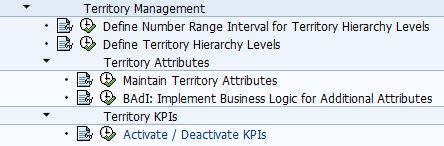
Step 4: – On the KPI selection for territory alignment simulation screen, select the inactive attributes and click on “move to right” button. Inactive KPIs moves to the active attribute and it enables as active KPIs. If you want to deactivate, select active KPI and click on “move to left” button and the KPI will be deactivate.
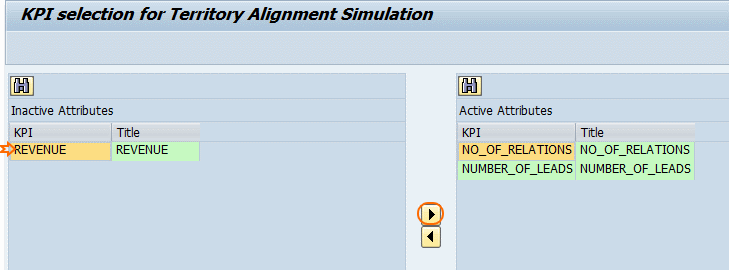
Click on save button and save the changed data. Successfully we have activated and deactivated key performance indicators (KPIs) in SAP.

Leave A Comment?
You must be logged in to post a comment.