In this tutorial we will go throught the process of copying an existing material master data into new material
Step 1) In transaction MM01
- Enter material number that you want to create.
- Enter our existing material from which we want to copy the data.
- Click on Select Views button.
Step 2)
- Select the views you need to copy to new material
- Click Org levels
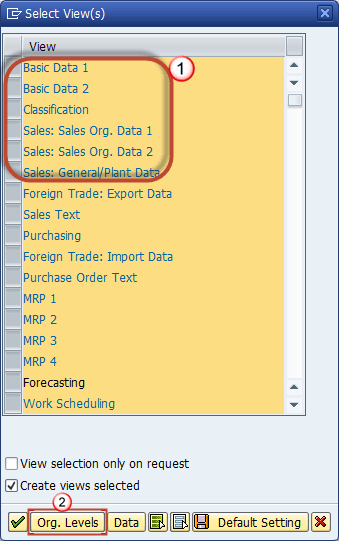
Step 3)
- You can choose which organizational levels will be created for our new material.
- And from which organizational levels of reference material master data should be copied.
- Confirm.
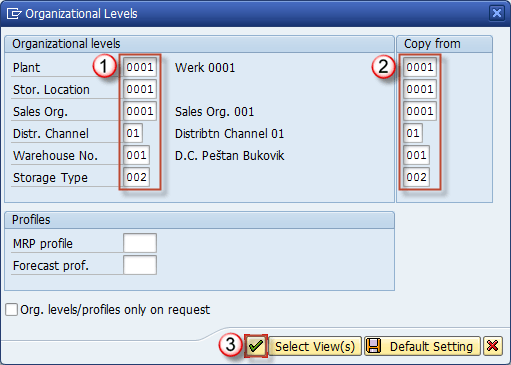
Step 4) You are presented a screen for view maintenance. You can select any view and change data to a value that differs from the reference material.For example, weight and description.
- Changing material description as this is our 24″ model not 40″.
- Changing gross weight.
- Changing net weight.
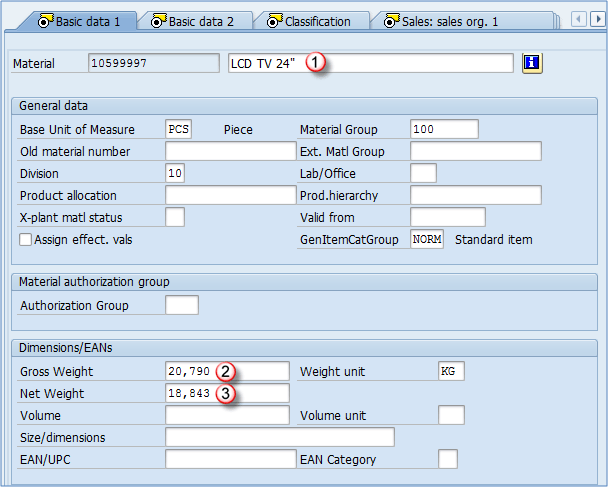
You should check all the other view and change the material specific data.You should go through the additional data (descriptions for other languages, units of measure) as this data should be different for our new material.
Step 5) Click the save button. Material is created

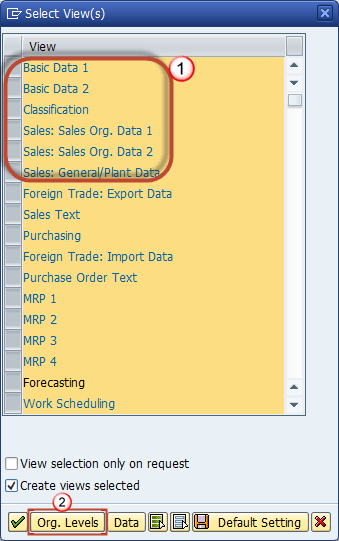

Leave A Comment?
You must be logged in to post a comment.