The following tutorial guides you how to define or create a company in SAP step by step with screen shots. Let us discuss briefly about company.
Define Company in SAP
About Company in SAP:- Company is the organizational unit for which individual financial statements can be drawn according to the relevant commercial law. A company can comprise of one or more company codes. A Company has local currencies in which its transactions are recorded. All company codes within a company must use the same transaction Chart of accounts and the same Fiscal Year. Creation of company in sap is optional.
Path to Define Company in SAP :-
SAP IMG Path: – SPRO –> Implementation Guide for R/3 Customizing (IMG) –> Enterprise Structure –> Definition –> Financial Accounting –> Define Company
Transaction code to “Define Company in SAP” :- OX15
Steps for creation of a Company: –
Step 1 :- Enter Transaction Code “SPRO” in the commend field and press enter on the Keyboard
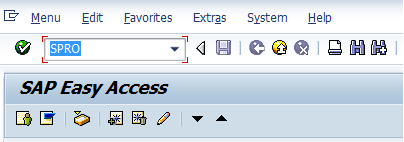
Step 2 :- Next customizing execute project screen select “SAP Reference IMG”
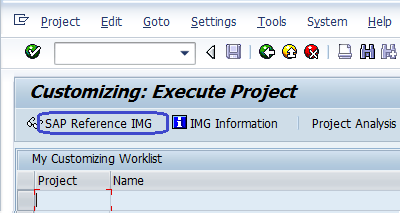
Step 3 :- After Selecting SAP Reference IMG, a new screen IMG Path with structure will be displayed. Select Define company execute icon for creating a new company in SAP.
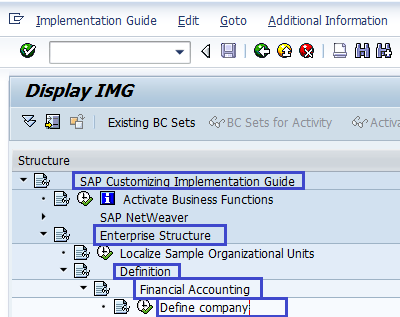
Next Screen will be displayed after selecting the define company execute icon
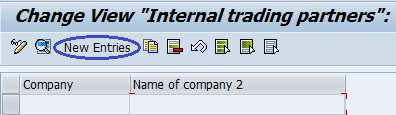
Step 4:– Now Select New entries icon to create a new company and enter the company details
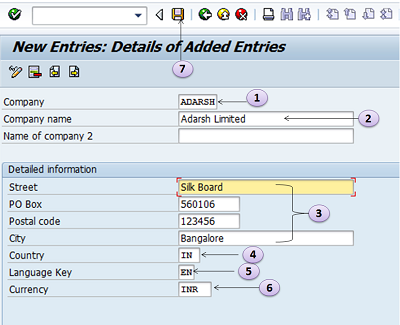
The following details are to be entered for creating a new company
- Enter 6 character alphanumeric code key that represents the group of company
- Enter name of your company.
- In the Detailed information update the address – Street name, PO Box#, Postal code, City.
- Enter Country Code of the company
- Enter language key
- Enter local currency for the company (also known as Company code currency)
- Click on Save icon or CTRL+S after updating the required information
Choose the Customizing request from the drop down list or create new one. To create new Customizing request, click on create request icon as shown below image.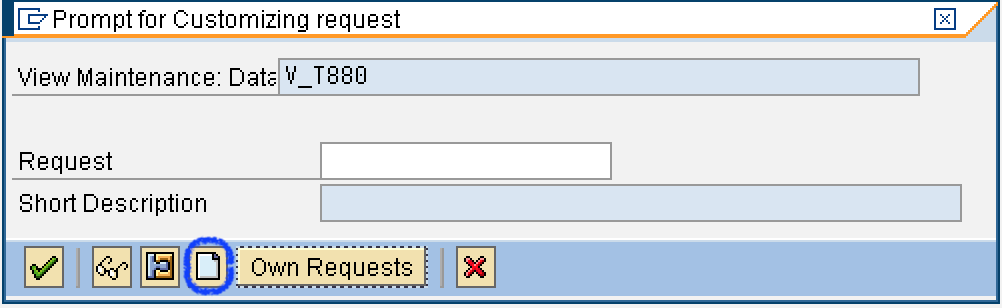 Update the required details like description of customizing request number and click on save icon to save the configured data.
Update the required details like description of customizing request number and click on save icon to save the configured data.
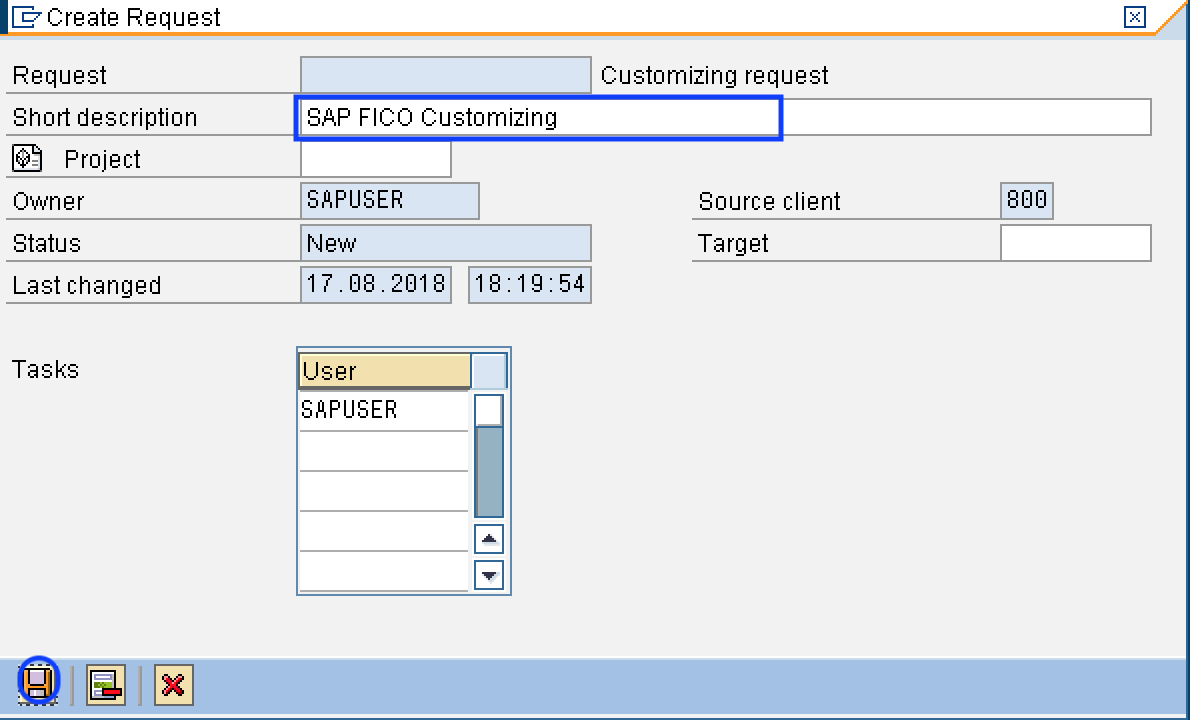
Thus new Company ADARSH Limited is created in SAP.

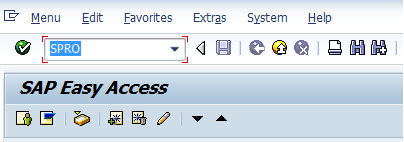
Leave A Comment?
You must be logged in to post a comment.