The following tutorials guides you how to create division in SAP Sales and Distribution ( SD ) step by step with screen shots.
Steps to Create Division in SAP:
IMG Menu Path :- SPRO > SAP Customizing Implementation Guide > Enterprise Structure > Definition > Logistics-General > Define, copy,delete, check division
T Code to Define Division in SAP :- OVXB
Step 1 :- Enter Transaction Code SPRO in the command field and press enter from the key board
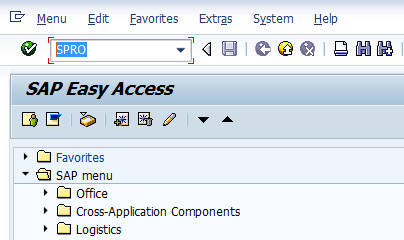
Step 2 :- Click on SAP Reference IMG
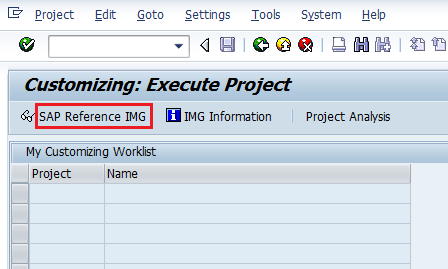
Step 3 :- Follow the IMG menu path to define new division in SAP and click on execute Define copy, delete, check division
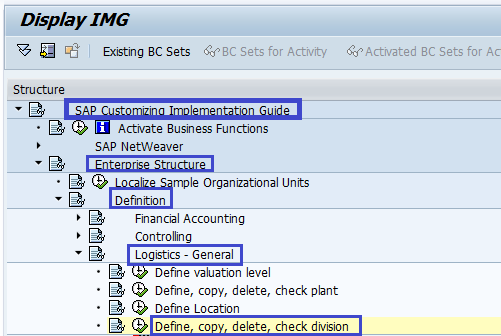
Step 4 :- In next screen a popup window will be displayed, click on Define Division
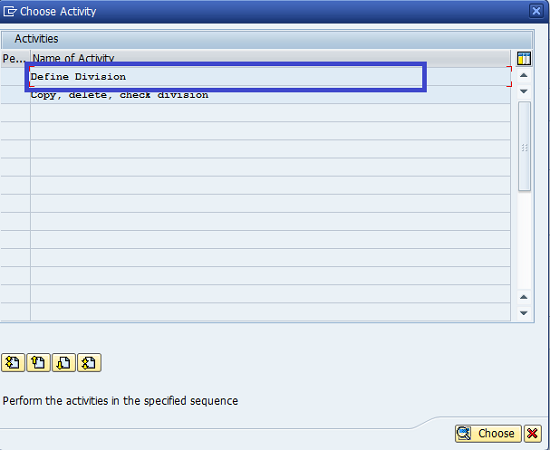
Step 5:- Click on New entries to create divisions
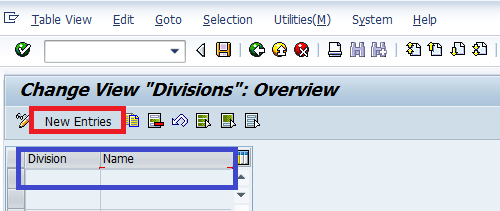
Step 5 :- Enter the division key in the division field and update division name
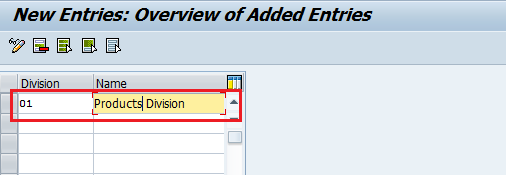
Step 6 :- Click on Save icon to save the inputs
Thus New Division is successfully configured in SAP.

Leave A Comment?
You must be logged in to post a comment.