Tutorial guides you how to configure/ create material types in SAP MM step by step with screen shots.
SAP IMG Menu path :– SPRO > Logistics – General > Material Master > Basic Settings > Material Types >Define Attributes of material types
Transaction Code :– OMS2
Enter T Code OMS2 in the SAP command field and press enter.
List of material types are displayed in the screen, Select existing material type line item and click on “New Entries” or copy as icon to define new material types in SAP.
Material Type :- Update New Material key
Description:- Give the description for the material key
Field Reference:- Field reference determines for each field section group is set to hide, display, required entry or optional entry.
Item Category group :- Select item category group from the list
Special material types :- check the box for special material types
User Departments :- Select departments for the material types as per business requirements.
Internal/external purchase orders :-Select the value as per business requirements, Possible entries are
- 0- No external purchase orders allowed
- 1 – External purchase orders allowed, but warning issued
- 2- External purchase orders allowed
Valuation
- Price Control:- Set the price control as “Standard price or moving average price/periodic unit price”
- Acct. Cat. reference :- Select account category reference from list. The system uses to check whether the valuation class you have entered is allowed the accounting data in a material master record is maintained.
Click on save icon and then select created material type and double click on quantity/value updating
If it is not stock item tick only value updating, if it is a stock item with value tick the both qty updating and value updating columns
Click on save icon or (Ctrl+s) to save the configured material types data.
Successfully you configured the new material types in SAP.

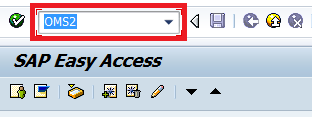
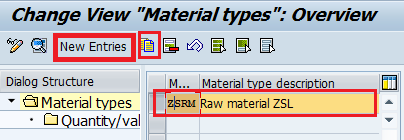
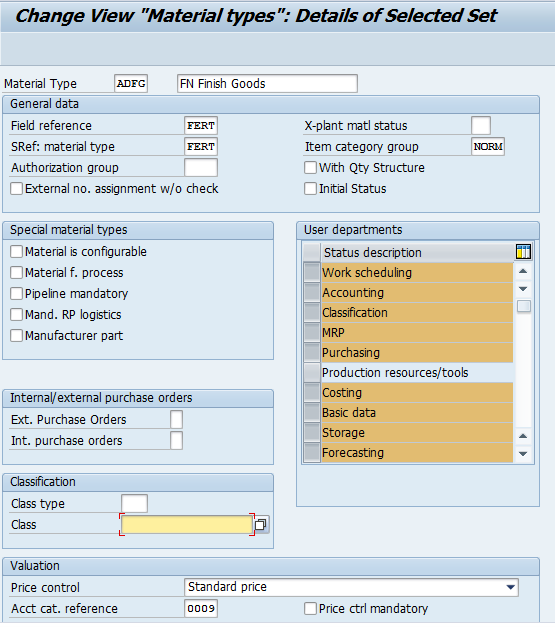
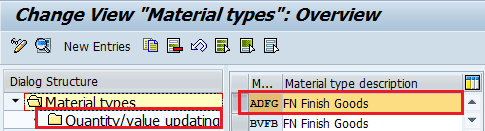
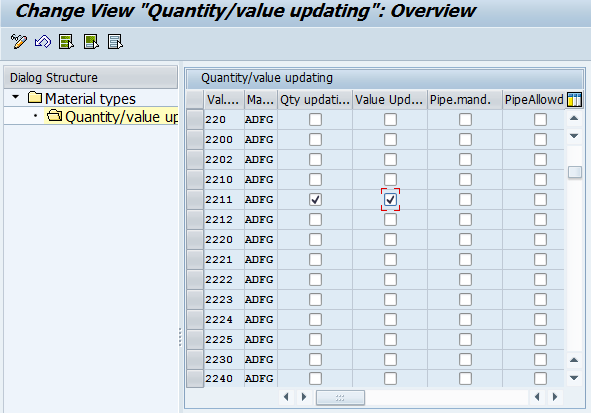
Leave A Comment?
You must be logged in to post a comment.