Create new position by using PQ13
The following training tutorials guides you how to create new position in SAP HR by using transaction code PQ13 step by step.
- Transaction code: – PQ13
Step 1: – Enter transaction code “PQ13” in the command field and enter.
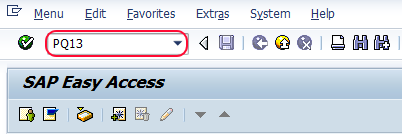
Step 2: – Update the validity period i.e starting date and ending date fora new position. After updating validity click on execute (F8).
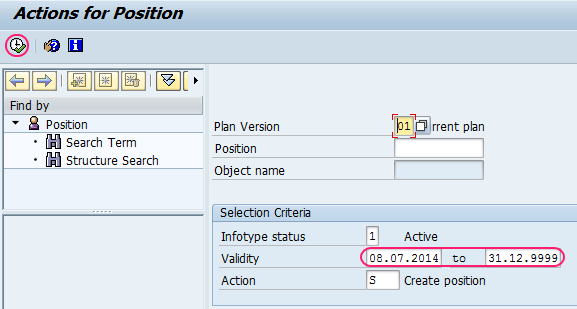
Step 3: – In next screen, update the following fields.
- Object abbreviation: – Update the name of the object, you can update up to 12 characters
- Object name:- Update the descriptive name of the object, you can update up 24 characters long.
- Click on save button to save the data
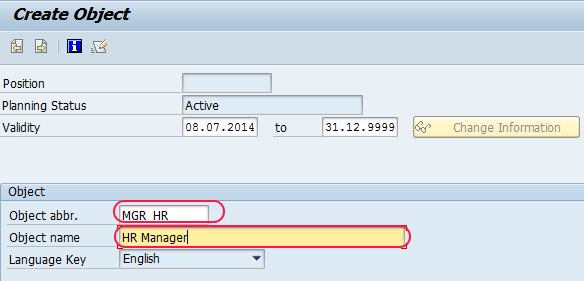
Step 4: – In next essential relationship screen, create the relationship A-03 that belong to organizational unit
- Update the id of related object, you can get id by pressing f4 function key on id field.
- After selecting ID press enter, then automatically organization unit abbreviation and name fields are updated.
- Click on save button (ctrl+s) to save the relationship.
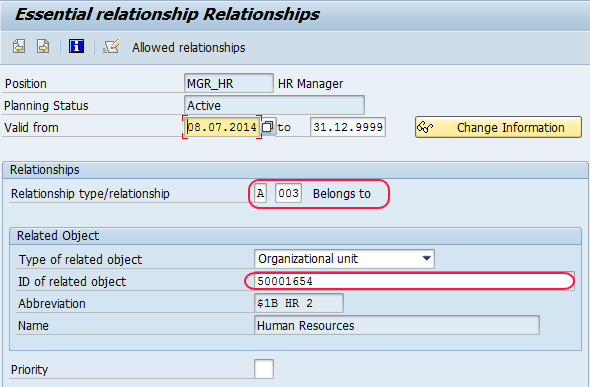
Step 5: – In next step, create relationship A-002 reports to managers position.
- Select related object, here we selected S position.
- Update the ID of related object by pressing function key F4 on ID field.
- After updating ID object press enter, automatically abbreviation and name are updated..
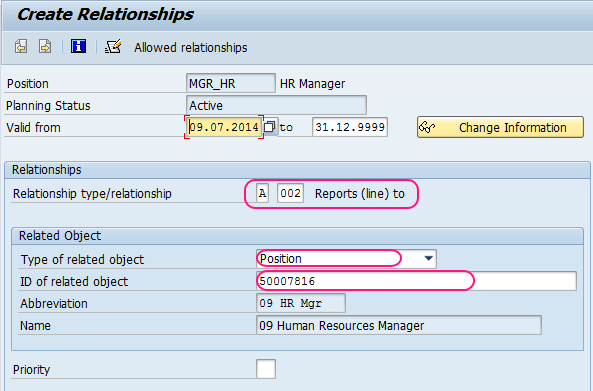
Click on save button to save the configured relationships.

Leave A Comment?
You must be logged in to post a comment.