This tutorial guides you how to create/Define Plant in SAP step by step.
Steps to Define Plant :-
IMG Menu Path :-
SPRO > SAP Customizing Implementation Guide (IMG) > Enterprise Structure > Definition > Logistics – General > Define copy, delete, check plant
Transaction Code to Define Plant :- OX10
Step 1 :- Enter Transaction Code SPRO in the command field and press enter
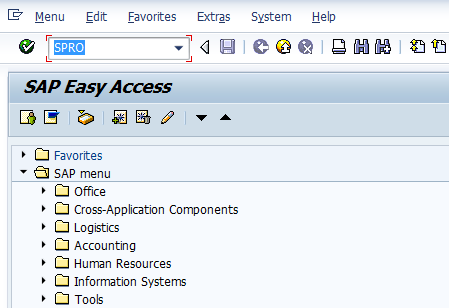
Step 2 :- Click on SAP Reference IMG
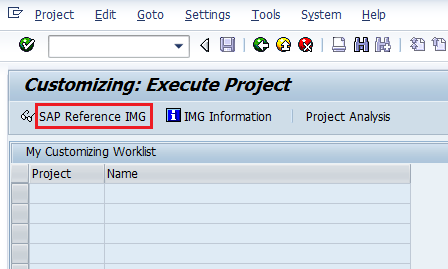
Step 3 :- Follow the Menu Path as per below screen shot
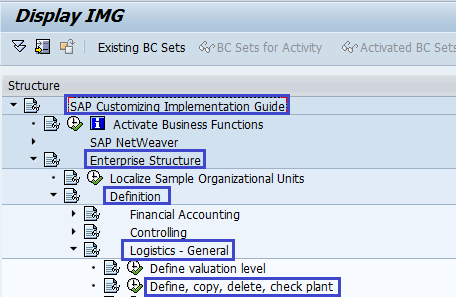
Step 4 :– Click on Define Plant
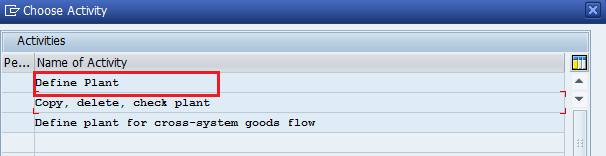
Step 5 :- Click on New Entries
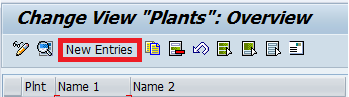
Step 6 :- Enter new plant code and update the name of the Plant and press enter
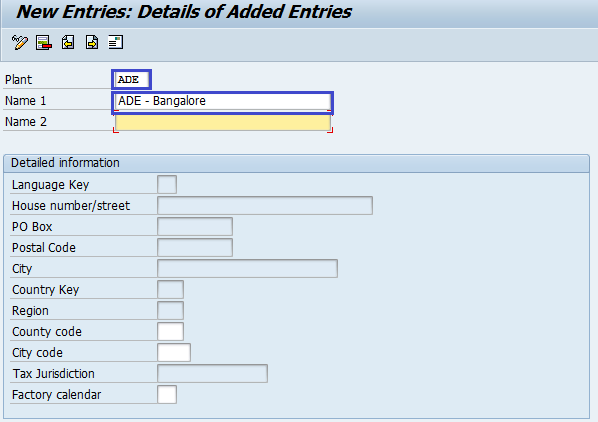
Step 7 :- Update the address of the plant and press enter
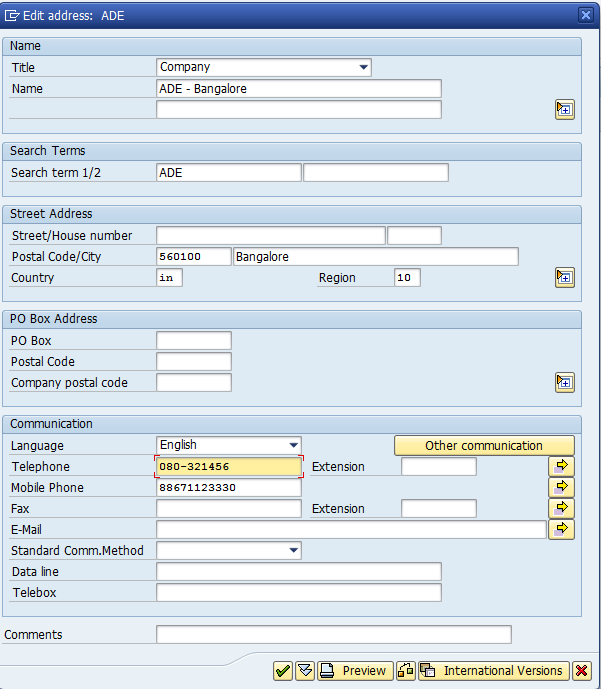
Step 8 :- After updating all mandatory fields click on save icon
![]()
Thus Plant was successfully configured in SAP

Leave A Comment?
You must be logged in to post a comment.