Tutorial guides you how to Create Sundry Creditors GL Account in SAP FICO
Menu Path :- IMG –> Financial accounting –> G/L Accounting –> GL Accounts –> Master Data–> Preparations –> GL Account Creation and Processing –> Edit G/L Account
Transaction Code :- FS00
Step 1 :- Enter Transaction Code FS00 in the SAP command field and press enter
Step 2 :- In Edit G/L Account Centrally screen , Update following datails
1. Enter G/L Account
2. Update Company Code
3. Click on Create Icon
Step 3 :- In Next screen update the following data
1. Account Group :- Update Account Group of GL Account
2. Select P&L Statement account or Balance sheet account
3. Short text :- Enter short text of G/L
4. G/L long text :- Enter detail description of GL account
Step 4 :- Click on Control data and update the following data.
1. Update Account currency of GL Account
2. Select reconciliation account type ( we are creating GL Account for Sundry Creditors so we selected vendors )
3. Select Appropriate Account Management i.e open item management or Line item display
4. Update sort key
Step 5 :-Click on Create/ Bank /Interest and enter the following data
Enter the Reconciliation accounts field status group and enter
Step 6 :- Click on Save icon to save the configured GL Account
Sundry Creditors GL Account is successfully created.

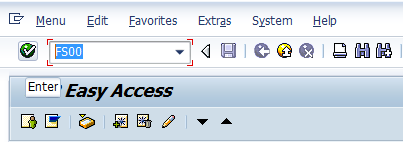
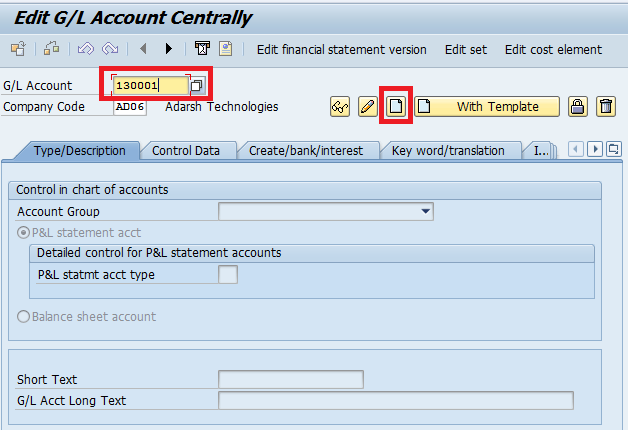
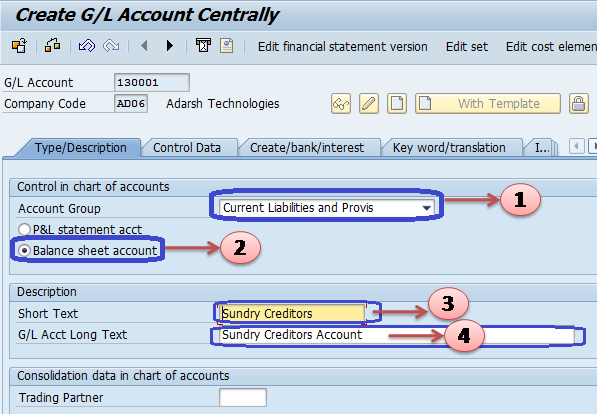
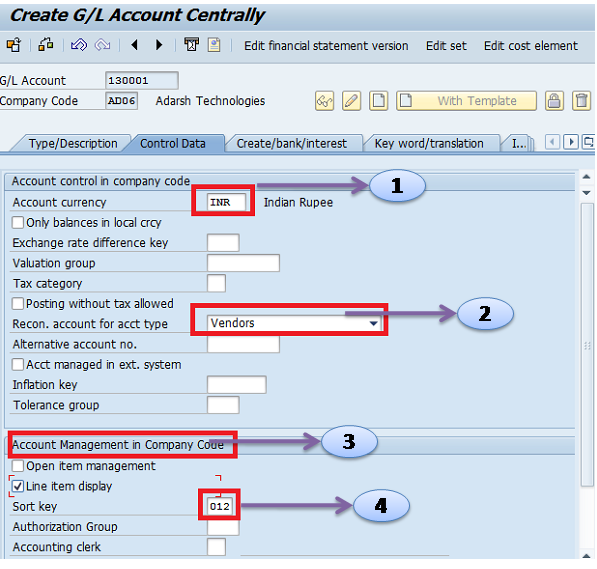
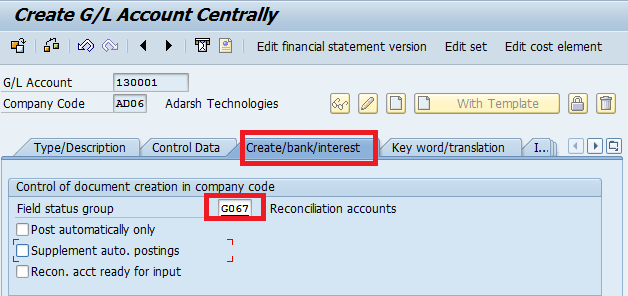
Leave A Comment?
You must be logged in to post a comment.