The following tutorials guides you how to create tax code step by step in SAP. We are creating output tax VAT 5%.
Create new tax code by using the following methods
SAP IMG Path: – SPRO > SAP Reference IMG (F5) > Financial Accounting > Financial Accounting Global Settings > Tax on sales/purchase > Calculation > Define tax codes for sales and purchases
Transaction Code: – FTXP
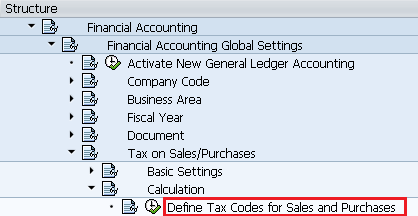
Step 1: – A pop up screen will be open asking for country key that you are configuring for. Enter country key and press enter to continue
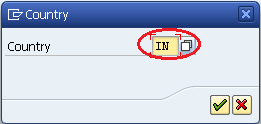
Step 2: – Enter new tax code in the tax code field and enter
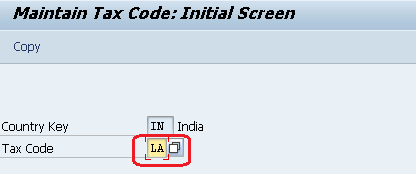
Step 3: – Update the following data.
- Update the description of tax code
- Enter tax type i.e V is for Input Tax and A is for output tax
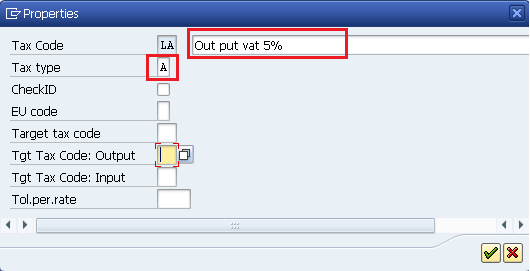
Step 4: – Enter tax rate in the tax.percent.rate field
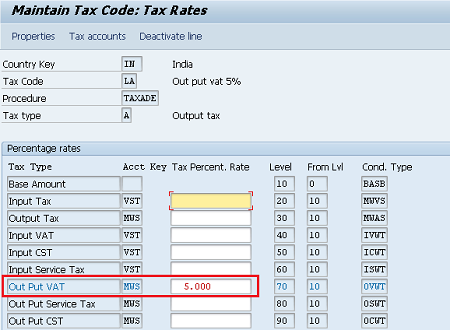
Choose save icon to save the data. A message will be displayed as ” Tax code was created”
![]()

Leave A Comment?
You must be logged in to post a comment.