Creation of Work Center
The following steps guides you to create work center step by step in SAP.
SAP R/3 Path: – SAP Menu > Logistics > Production > Master Data > Work Centers > Work Center > Create
Transaction Code: – CR01
Step 1:- Enter T-Code CR01 in the SAP command field and press enter
Enter the “Plant code” “Work center name” and “work center category” in the initial screen.
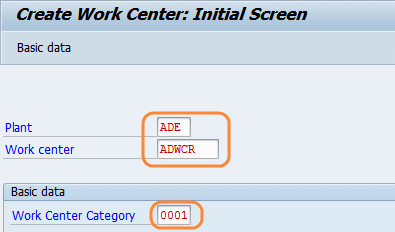
Step 2: – Enter work center name, person responsible, usage, standard value key, and efficiency rate as 100.
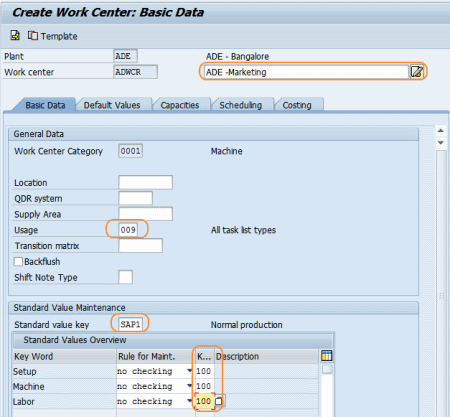
Step 3: – Click on “default values” and enter control key and standard values unit.
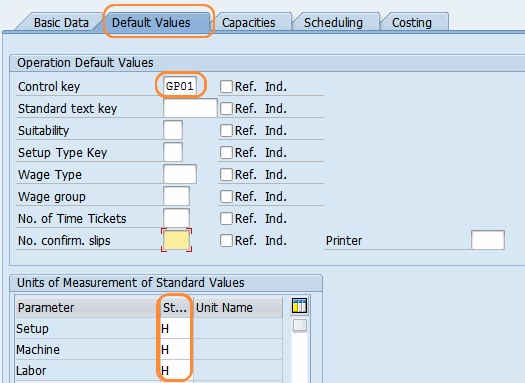
Step 4: – Click on “capacities” update capacity category and processing formula.
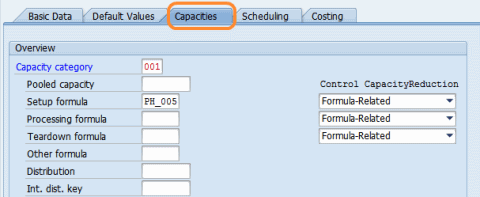
Step 5: – In next screen, enter the following fields – capacity planner group, factory calendar ID, grouping, unit measure, standard available capacity and Planning details.
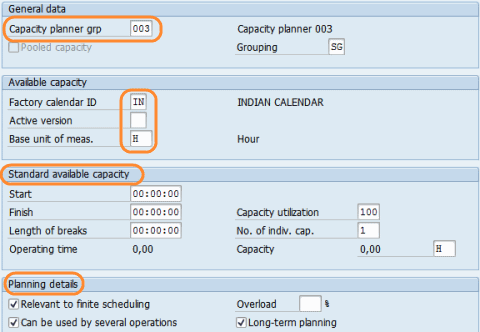
Step 6: – Click on “interval button” and enter valid date from and to end shift
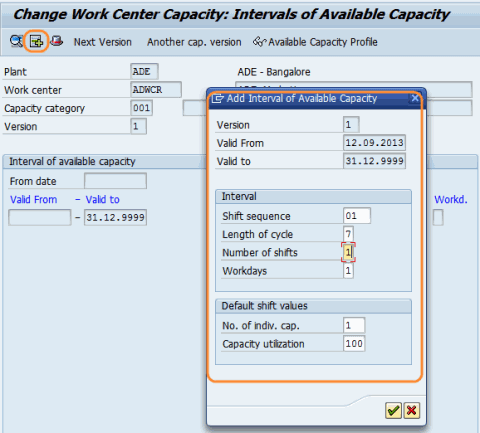
After updating all the mandatory fields, click on save icon to save configured data.

Leave A Comment?
You must be logged in to post a comment.