Have you encountered the situation where data was loaded incorrectly in SAP? It could have been during conversion or maybe the first run of an interface. Now you need to remove that data and start fresh. SAP provides a program called RPUREOPN that will assist you in removing unwanted data. This is a powerful tool and should be used carefully. Additionally, this program only gives a numerical confirmation of what data will be deleted so I recommend gathering the list of the data to be deleted via SE16 (or SE16N).
Finding data:
Via T-Code: SE16
In efforts to make sure you are gathering just the set of infotypes you want deleted, use SE16 to manipulate the selection criteria until you see exactly the set of data you are expecting. I would then export the results to Excel. This export can be used for several reasons:
1) control number to compare against the RPUREOPN program results
2) a list of personnel numbers which are then used in the program filter
3) provide a saved dump of what data was deleted.
Examples: I want to delete all IT0105/0010 that were added or edited between 1/3/12 and 1/6/12.
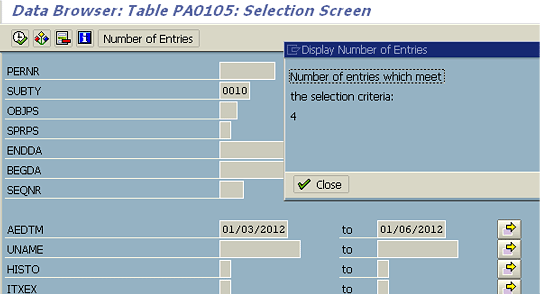
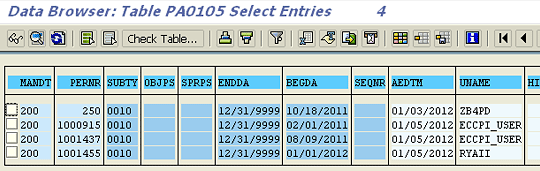
Deleting data:
Via T-Code: SE38
Program: RPUREOPN (press Execute to get to the selection screen)
Personnel numbers: Using the export from SE16, use the list of personnel numbers to filter the records that will be integrated when the program runs. If you have more than 10, press the “upload from clipboard” button.
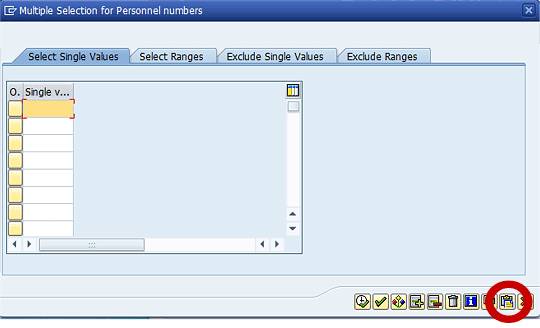
Infotypes: Enter the full four digits of the infotype you need deleted. I recommend deleting one infotype at a time. Example: Infotype 1 – Organizational Assignment is 0001
Infotype/subtype combination: Enter the string of infotype-subtype in this field. For items with subtypes, include them in one string and include any leading zeros that are configured within SAP. Example: IT0105 ST0010 is 01050010. For items without subtype, enter the same four digits in the above field.
Date of reorganization: Enter the key date for your reorganization run in this field. The system reorganizes records which start and end before this date. If you want to delete all records of an infotype, enter 12/31/9999 as the reorganization date.
Flag: Enter A = for test or D = for delete
Mode: Enter TEST = for test or DELE = for delete. The Flag and Mode must be in the correct pairs A/TEST and D/DELE to execute properly.
Password: Enter your userid (assuming you are the person who logged in to the SAP session).
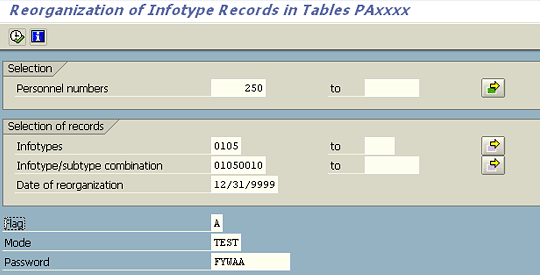
After pressing execute, the below screen displays the results. As you can see, the program has found 4 records and we have to conclude these are the same 4 records that we expected.

After verifying the control number, press the back button  and change the Flag/Mode settings:
and change the Flag/Mode settings:

If ran in foreground, it will control your SAP session and most likely your entire computer. So, depending on how long it took to get the results from the test run, you may want to execute the delete process in background.

When program is complete, you will see the only difference in the log is the flag/mode indications.
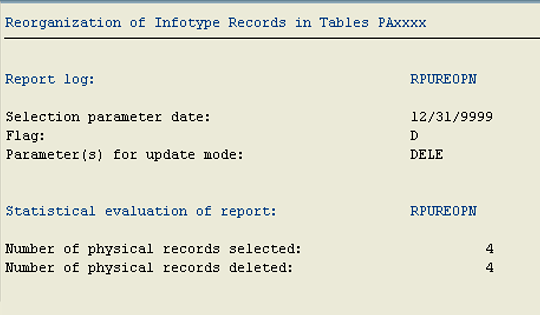

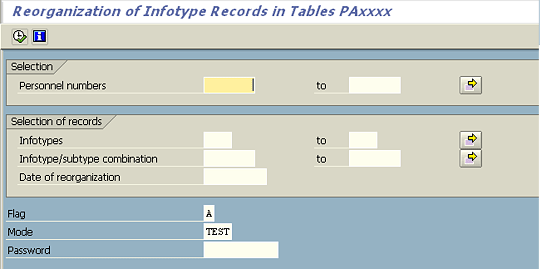
Leave A Comment?
You must be logged in to post a comment.