Define Network Profiles
The following SAP training tutorials guides how to maintain network profiles in SAP step by step. In our previous training tutorials we have discussed about how to define selection profiles and project profiles.
You can define network profiles in SAP by using one of the following navigation method.
- SAP IMG Path: – SPRO -> IMG (F5) -> Project system -> Structures -> Operative structures -> Network -> Settings for networks
- Transaction code: – OPUU
Step 1: – Enter transaction code “OPUU” in SAP command field and press enter.
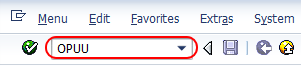
Step 2: – On network profile overview screen, click on new entries.
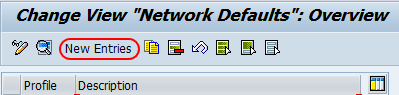
Step 3: – On new entries screen, update the following fields.
- Network profile: – Update the unique id that identifies the network profile in SAP and update the descriptive text of the network profile.
- Plant: – Enter the plant code and it is a default for all activities of network header.
- Network type: – Update the network type from the drop down list, it differentiate the network order types.
- MRP control group: – Update the MRP control group is associated with the planner group.
- Relationship view: – Update the relationship view that used for defining rules for linking networks.
- Comp.increment: – Update the comp increments used for material components.
- Check WBS account: – Update the WBS act that the system determines the WBS. Possible entries are (No check, E- Exit with error, W- Exit with warning)
- Res. Purchase Req: – Update the number one to three for reservation purchase requisition. (possible entries are 1- never, 2- from release, 3- immediately).
- Capacity requirement: – Select this option to calculate the capacity requirements after you save the network.
- Project summary master data: – Select this field to summarize the project master data.

Select graphic tab to configured the network profiles graphics such as colors, display options and so on.
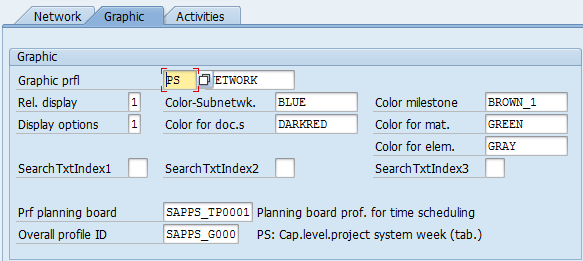
Select activity tab and update all the required details. After updating all the required network profiles details click on save button and save the data.

Leave A Comment?
You must be logged in to post a comment.