Maintain terms of payment
The following tutorial guides you how to Maintain terms of payment in SAP. We are creating payment term key CP03 which is applicable for both customers and vendors.
Payment terms: If the payment is made with in 14 days – 5% discount, or with in 20 days – 2% discount, net due 30 days.
SAP IMG Path:
SPRO >SAP Reference IMG (F5) > Financial accounting > Accounts receivable and accounts payable > Business transactions > Incoming invoices / Credit memos >> Maintain terms of payment
Transaction code: – OBB8
Step 1: – Yo can get the payment term configuration screen by IMG path or by entering t-code OBB8
Click on “New entries” to create new payment terms
Step 2: – In new entries screen, enter the following fields
- Payment terms: Enter four digits payment term key.
- Sales text: Enter a short description of payment term key and text limit is 30 characters.
- Own explanation: This field is used to give a detail explanation of payment term key. It will be override the explanation that is automatically generated by the system.
- Customer: Select this option if the payment term to be used for Customer accounts (accounts receivable).
- Vendor: Select this option if the payment term to be used for Vendor accounts (accounts receivable).
- Block key: If Select appropriate block key to block certain activities like payment block, payment clearing etc.
- Select appropriate base line date calculation option from the list.
- Percentage: Enter the discount percentage rate.
- No of Days: Enter the no of days from base line date for which the discount percentage rate is valid.
- Fixed rate: If you don’t want to use base line date, enter the days of month that the discount ends.
- Explanation: – Detailed explanation automatically generated by the system
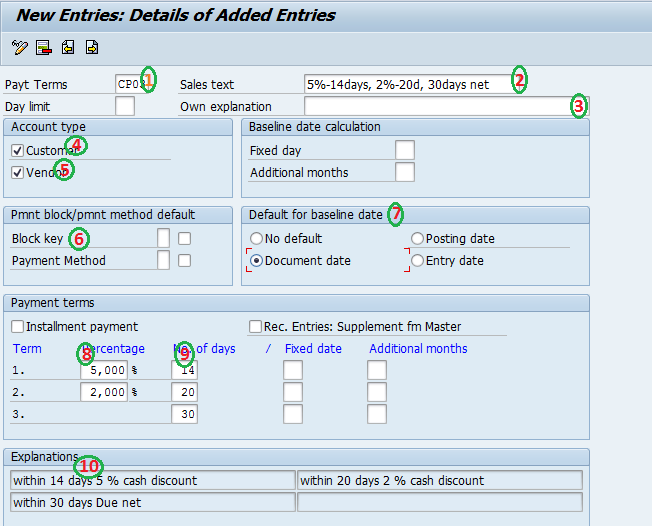 Select save button to save the configured data. Successfully we have maintained terms of payment for vendors and customers.
Select save button to save the configured data. Successfully we have maintained terms of payment for vendors and customers.


Leave A Comment?
You must be logged in to post a comment.