Once you have implemented the UIHR001 component (IU for Human capital Management ERP) and have a configured Launchpad that includes HCM applications (including My Services app), you have to do the following to maintain the configuration of My Services Fiori App:
1. New Catalog for Dummy Entries(WebDynpro ABAP, URL´s and Transaction Applications)
First of all you have to create a new Catalog for your Dummy entries in the Launchpad designer. You can give the catalog any name of your choice.
The most important part here is to create a target mapping for this catalog, one for each Dummy entry.
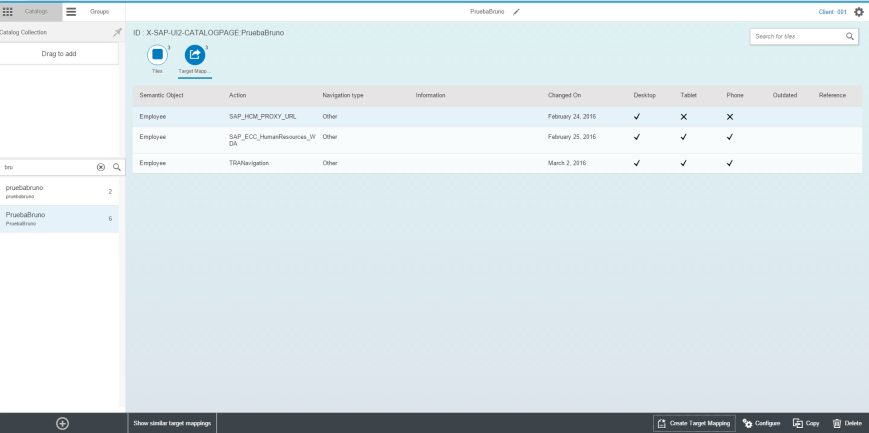
Image 1: Catalog Target Mapping after doing the configuration.
2. New Target Mapping Entry and Configuration for WebDynpro ABAP Applications.
Now you have to create a new entry for applications of type ‘WebDynpro ABAP” in the target mapping configuration screen. You have to provide the details of the Launchpad (Role,Insatance,Alias). Here you can use the standard SAP Launchpad role and Instance (UIHR001/Transactional) or you can create your own.
In the application Alias and Action Fields you can use any suitable application alias.
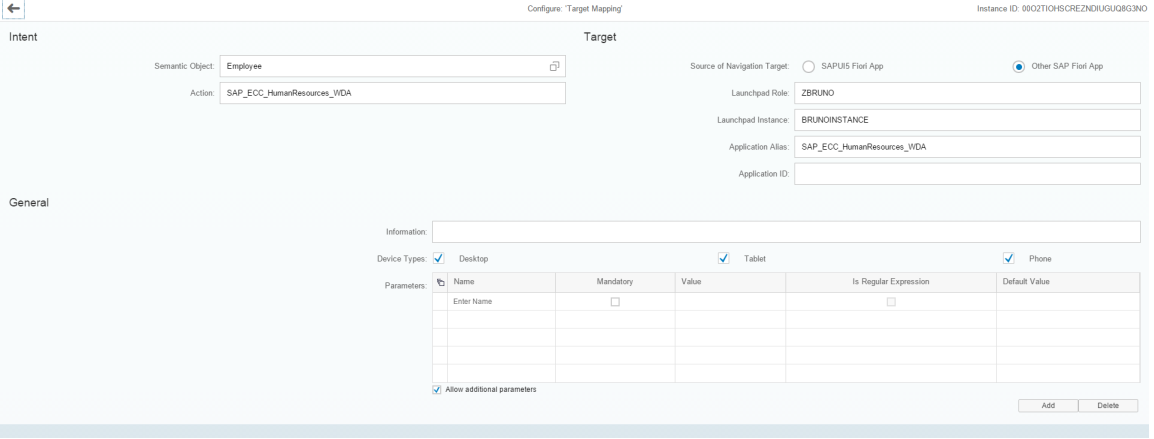
Image 2: Target Mapping Configuration For application of type WebDynpro ABAP.
Then, you have to go to your frontend system and Use the LPD_CUST transaction. If you decided not to use Standard SAP Launchpad Role, you have to create a new Entry here with the name of the Role and the instance that you used before.
Now enter the standard Sap Role (UIHR001) or the new one if you decided the creation option. There you have to create a new entry for application of type WebDynpro ABAP With the following data:
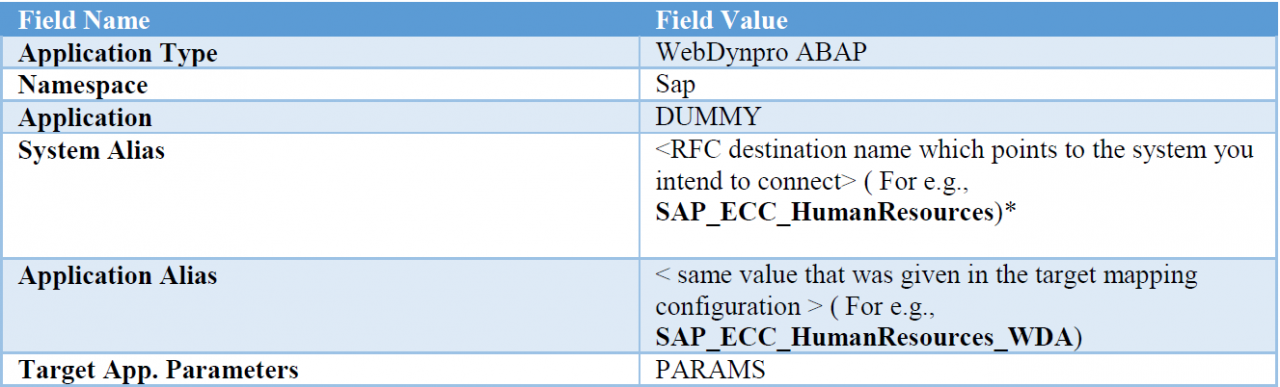
*Is important to specify that here, we are referring to the HTTP connection to ABAP system (Type H). Refer to 6.B point of this document for more Information.
NOTE: Please Note that the values for the fields Application, System Alias, Application Alias, URL and Transaction code are case sensitive.
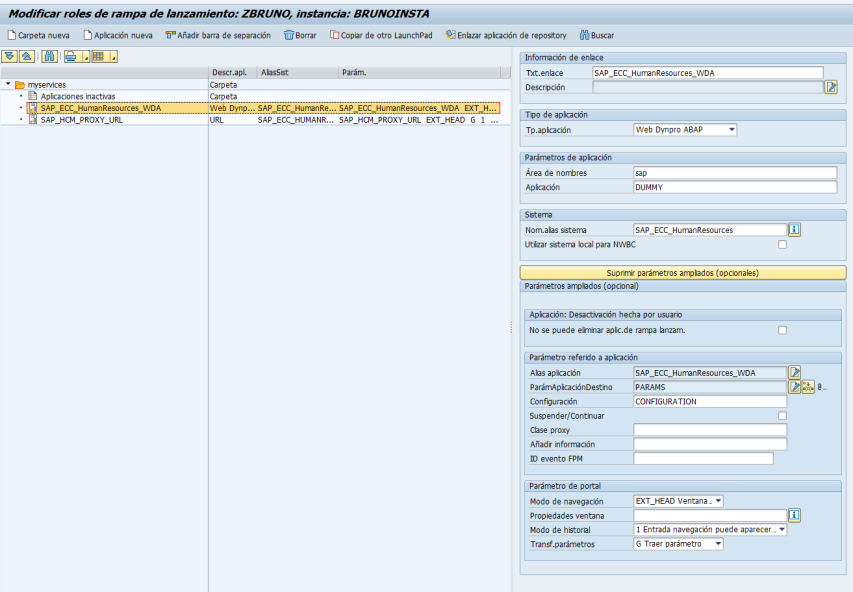
Image 3: LPD_CUST Created Role
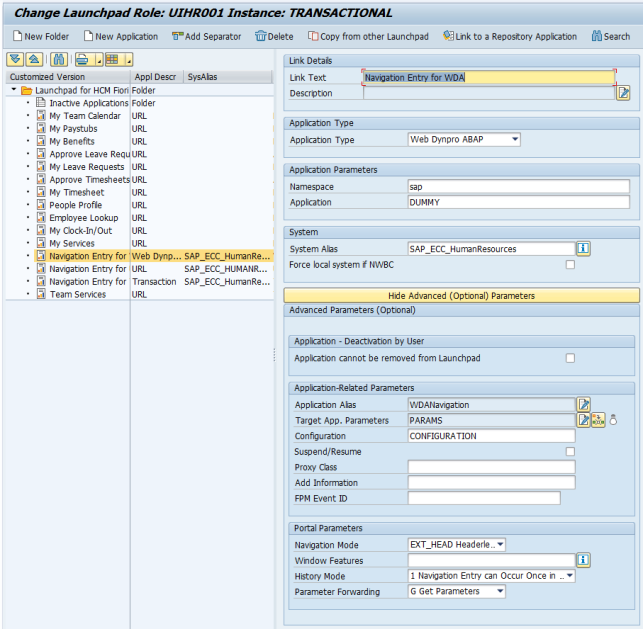
Image 4: LPD_CUST Standard SAP
3. New Target Mapping Entry and Configuration for URL Applications.
As you did in the previous step, you have to create a new entry in the target mapping configuration screen but now for applications of type “URL”. You have to provide the details of the Launchpad (Role,Insatance,Alias). Here you can use the standard SAP Launchpad role and Instance (UIHR001/Transactional) or you can create your own.
In the application Alias and Action Fields you can use any suitable application alias.
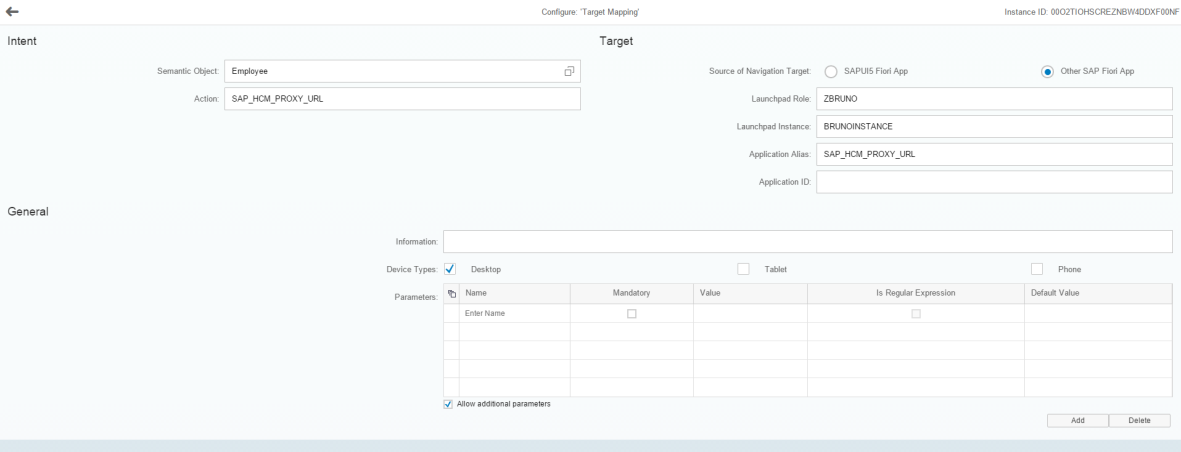
Image 5: Target mapping config for applications of type URL
This time use the following values in the LPD_CUST action creation:

*Is important to specify that here, we are referring to the HTTP connection to ABAP system (Type H). Refer to 6.B point of this document for more Information.
NOTE: Please Note that the values for the fields Application, System Alias, Application Alias, URL and Transaction code are case sensitive.
4. New Target Mapping Entry and Configuration for Transaction Applications.
As you did in the previous steps, you have to create a new entry in the target mapping configuration screen but now for applications of type “Transaction”. You have to provide the details of the Launchpad (Role,Insatance,Alias). Here you can use the standard SAP Launchpad role and Instance (UIHR001/Transactional) or you can create your own.
In the Application Alias and Action Fields you can use any suitable application alias.
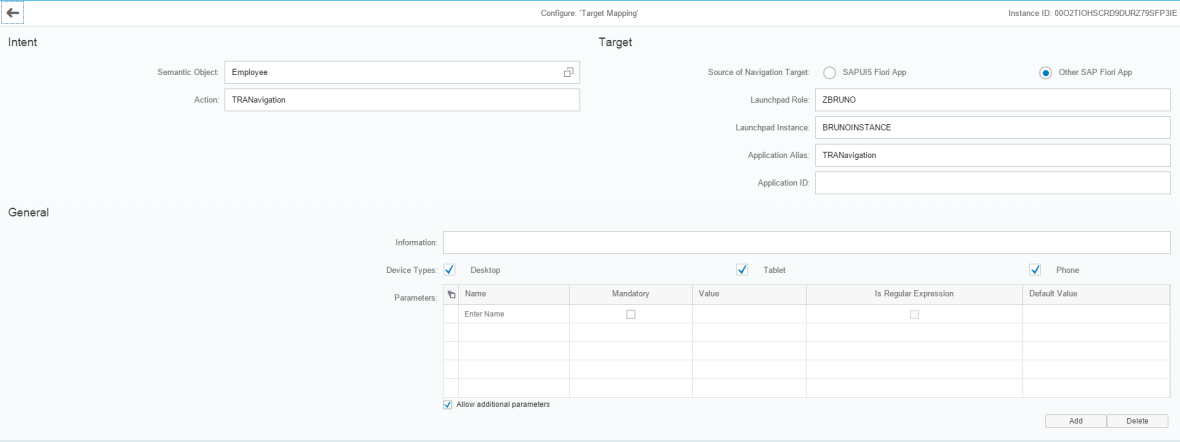
Image 6: Target mapping config for applications of type Transaction
This time use the following values in the LPD_CUST action creation:
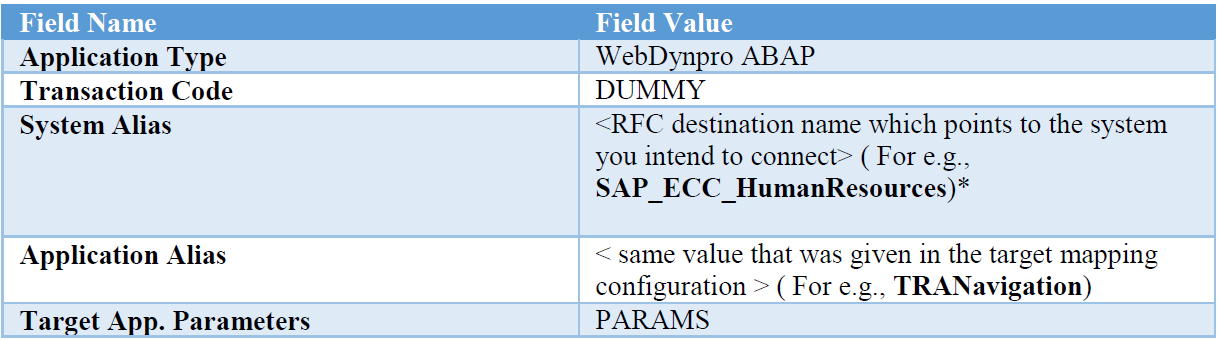
*Is important to specify that here, we are referring to the HTTP connection to ABAP system (Type H). Refer to 6.B point of this document for more Information.
NOTE: Please Note that the values for the fields Application, System Alias, Application Alias, URL and Transaction code are case sensitive.
5. Creating Roles and Assigning to Users.
Now you have to create a new Role in the gateway and assign it to the new Catalog.
To do this, go to the PFCG transaction and create the role.
In the Menu tab you have to add a catalog with the ID that you used to create the Dummy Catalog in the first step.
In the user Tab you have to specify the Users to associate to the role.
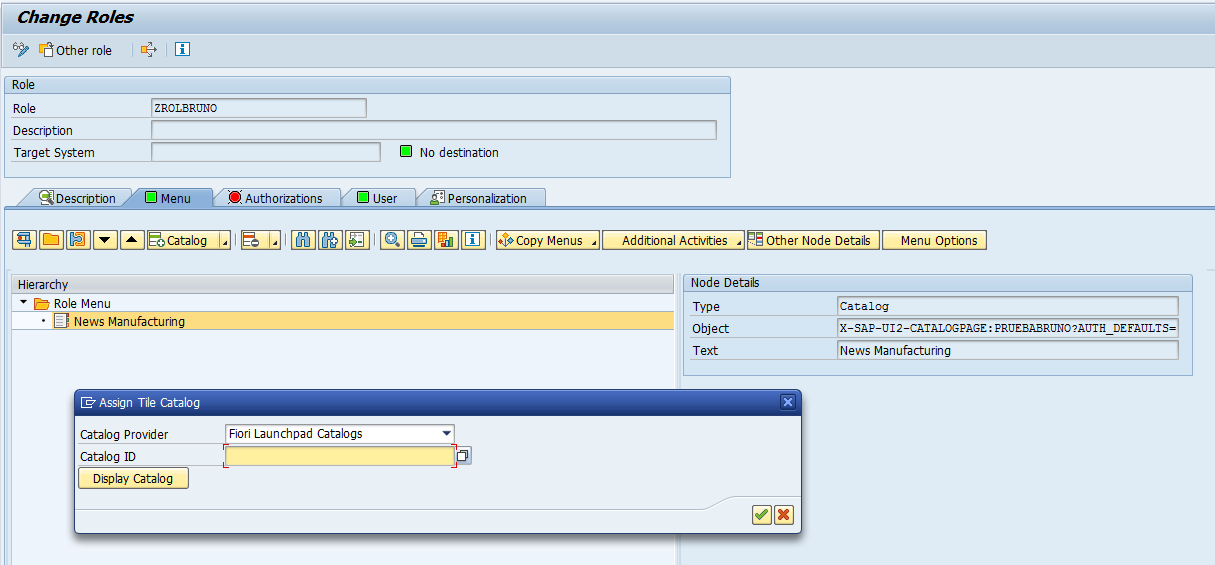
Image 7: PFCG Creating Role
6. Additional Configuration.
Now we are going to give some tips to check different additional Configurations that are Very important to the correct working of Fiori My Services App.
A. Check the oData Service of this APP: HCM_My_Services_SRV:
Go to the /iwfnd/maint_service transaction and look for the My Services oData service (HCM_MY_SERVICES_SRV)
Once there ensure that there is a correct System Alias Maintained, that is the correct RFC Service to your Backend System.
You can also assign a user Role to this system Alias.
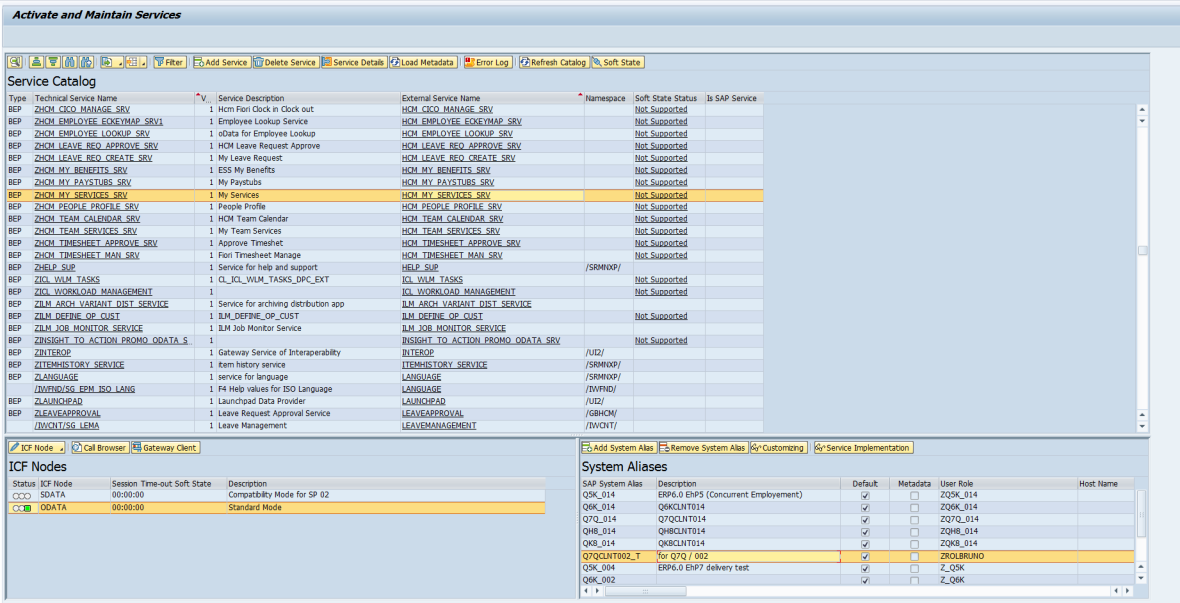
Image 8: /iwfnd/maint_service HCM_My_Services_SRV
To add a new System Alias use the Customizing Tab and specify the correct info.

Image 9: Customizing system Aliases
B. As we said in the Target mapping creation and configuration for dummy applications steps, we have to check HTTP connection to ABAP system (Type H) that we are using.
To do this we have to use SM59 Transaction, look into HTTP Connections to ABAP System and select the one we specified during the configuration steps
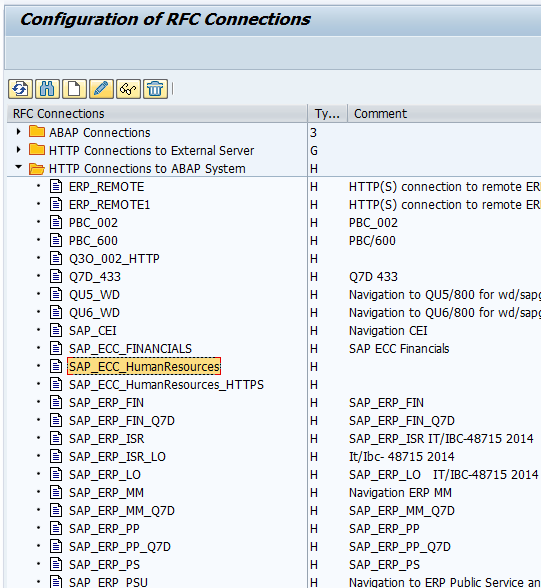
Image 10: SM59 -> HTTP Connections to ABAP System
Ensure that the target Host is correct and links to the Backend System that contains the Info you want to use. Also check that the Logon data is correct for you destiny system.
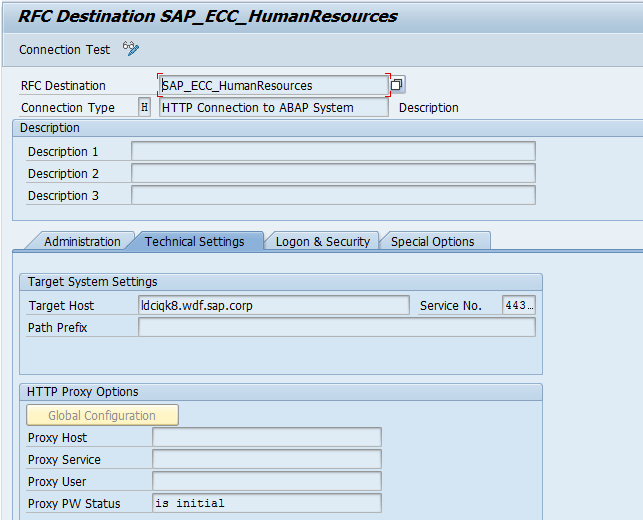
Image 11: Target Host Specification
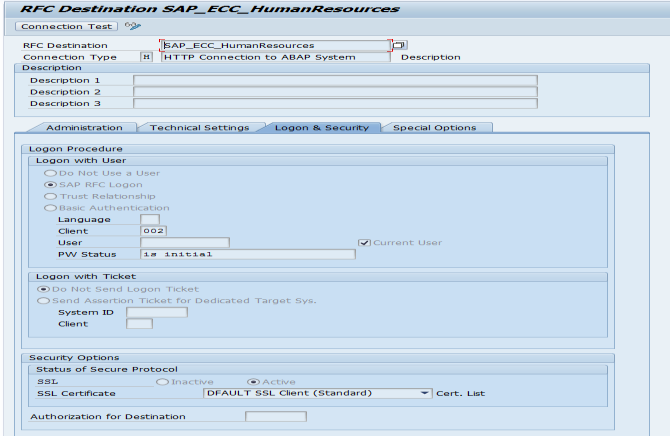
Image 12: Logon data Specification
C. In the backend you have to assign a personal number to your user to be able to show the Information. To do this log in with your user and go to pa30 transaction. Select the personal number you want to link to, the 105 Infotype and 0001 Sty.
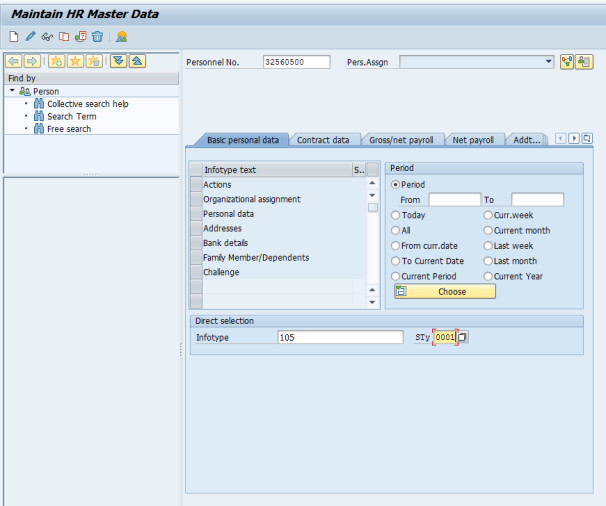
Image 13: pa30 Infotype 105
Select the user you want to link in the System ID field and save.
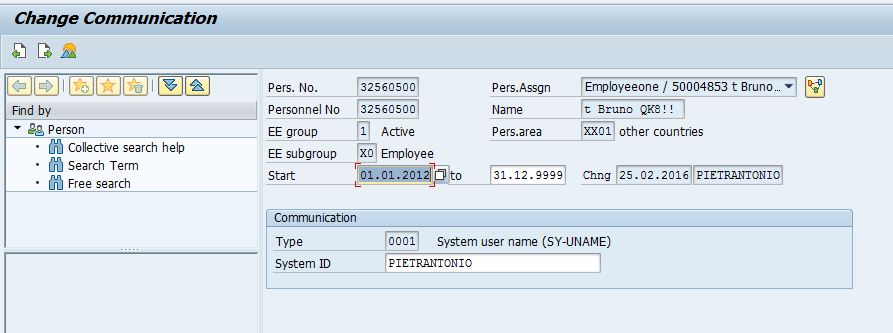
Image 14: User Assignment

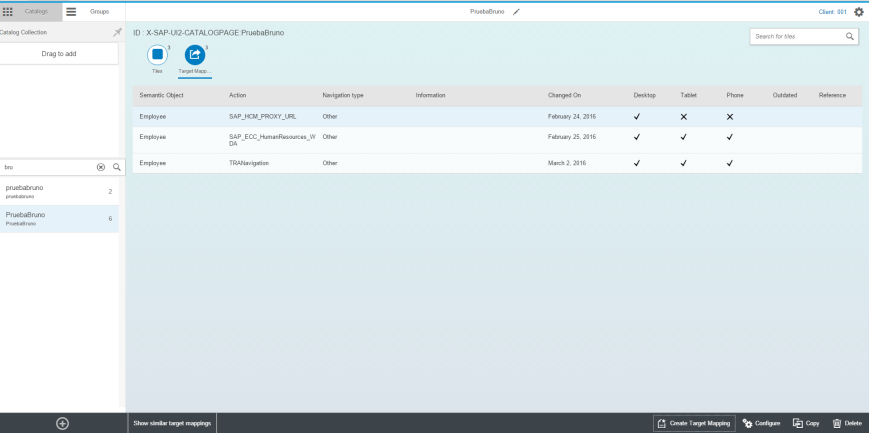
Leave A Comment?
You must be logged in to post a comment.