If you have only ever worked with one SAP system, you may not realize that there are some basic settings/switches that underscore and drive how SAP behaves. I recently worked with a client that had been jumping through hoops to make SAP behave differently for years. A simple switch in Table T77S0 was able to fundamental change SAP to simply work as required preventing hours of repeated manual work and customizations.
Below are the most common switches in table T77S0 that I have found handy in my experience in Organizational Management and Personnel Administration, along with the SAP definitions and my personal recommendations.
By no means is this a comprehensive list, however hopefully at least one on here there that will challenge the way you think about how SAP can work.
PPOM Switches
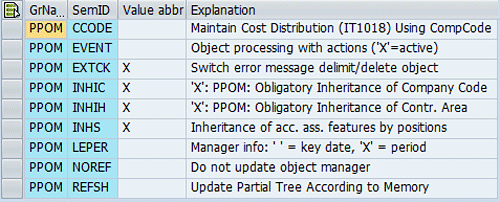
PPOM CCODE
Maintain Cost Distribution (IT1018) Using Company Code
In infotype 1018 (Cost Distribution), cost centers are maintained as standard by entering the cost center and controlling area. However, restrictions may arise if cost accounting is activated in Controlling for multiple company codes. If this is the case, the system only allows data to be posted to the cost center’s company code. You cannot post data to any company code for the controlling area.
Switch PPOM CCODE allows you to change the standard behavior:
- If the switch is set (PPOM CCODE = X), the cost center is maintained in infotype 1018 according to the company code and controlling area entered. In the case of cost accounting for multiple company codes, you can enter any company code (that belongs to the cost center’s controlling area).
- If the switch is not set (PPOM CCODE 0 ‘ ‘), the standard behavior applies.
PPOM EXTCK
In the Simple maintenance view, you can use the entry PPOM EXTCK to determine, when delimiting or deleting an organizational unit or a position, whether:
- the system should generate an error message pointing out that the subordinate objects must first be moved, deleted or delimited
- For this option, enter the value ‘X’.
- direct modification of the assignment of subordinate objects should be possible
- For this option, enter the value ‘ ‘.
This setting affects the following relationships:
- Organizational unit
- Organizational unit
- Position
- Cost center
- Position
- Person
- User
- Business partner
PPOM INHIC
Obligatory Inheritance of Company Code
This entry enables you to determine if a company code must be passed from organizational units to lower-level positions.
- If the inheritance should be obligatory, enter the value ‘X’.
- If the inheritance should not be obligatory (meaning it can be assigned at the positions level if different) enter the value ‘ ‘.
NOTE: It is not recommended to set obligatory inheritance of Company Code unless only 1 Company Code will be used for all positions.
PPOM INHIH
PPOM: Obligatory Inheritance of Contr. Area
This entry enables you to determine if a controlling area must be passed from organizational units to lower-level positions.
- If the inheritance should be obligatory, enter the value ‘X’.
- If the inheritance should not be obligatory (meaning it can be assigned at the positions level if different) enter the value ‘ ‘.
Note: It is not recommended to set obligatory inheritance of Controlling Area unless only 1 Controlling Area will be used for all positions.
PPOM INHS
This entry enables you to determine that account assignment features (controlling area, company code, and business area) are passed from organizational units to lower-level positions.
- In the standard system, inheritance is deactivated (value ‘ ‘).
- If you want to activate inheritance, enter the value ‘X’.
It is recommended to activate inheritance.
PPOM LEPER
In the Simple maintenance view, you can use the entry PPOM LEPER to specify:
- that all chiefs in an organizational unit should be displayed.
- For this option, enter the value ‘X’.
- that only the current (key date) chief or the next future chief of an organizational unit should be displayed
- For this option, enter the value ‘ ‘.
PLOGI Switches
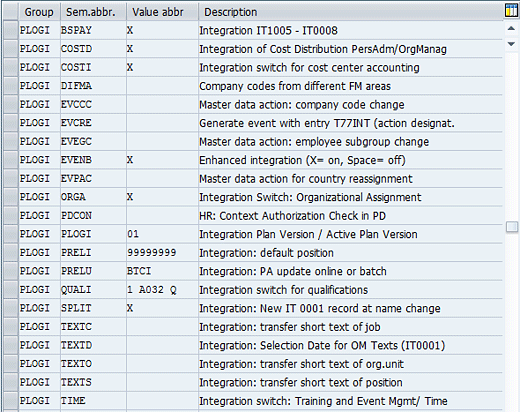
PLOGI BSPAY
Integration switch for planned compensation – basic pay
The “PLOGI BSPAY” entry activates integration between planned compensation and basic pay.
If integration is active, planned compensation data (type, area, group, level) is transferred as defaults to the appropriate infotype field when a basic pay record is created.
Input values:
- ‘X’ Integration active
- ‘ ‘ Integration deactivated
PLOGI COSTD
The PLOGI COSTD entry enables you to activate integration between Organizational Management and Personnel Administration for cost distribution.
To activate integration, enter the value “X”.
PLOGI COSTI
Integration switch for cost center accounting
The entry “PLOGI COSTI” activates integration between cost planning and cost center accounting. If integration is active, a check is carried out to see if the G/L accounts and cost types exist in CO. A plan scenario can only be released if integration is active.
Input values:
- ‘X’ Integration active
- ‘ ‘ Integration not active
PLOGI EVCCC
Master Data Action for Change of Company Code
This entry enables you to determine the action that is executed next for all of the employees who have changed company code and are flagged in table T77INT. See the documentation on ‘PLOGI EVENB’.
PLOGI EVENB
Enhanced Integration (‘X’=on, Space=off)
Setting the ‘PLOGI EVENB’ switch to ‘X’ enables you to move a person, position or organizational unit within an organizational structure, when these changes lead to a change in company code for the person(s) concerned.
The personnel numbers of the person(s) concerned are locked in Personnel Administration. The only personnel action you can now carry out for these personnel numbers is “Organizational Change”. You must carry out this action before you can make further changes to the infotypes for the person(s) concerned. Technically, the lock is caused by an entry in table T77INT. Note that this switch only works when the ‘PLOGI ORGA’ switch is switched to ‘X’.
Further notes: If you do not set the ‘PLOGI EVENB’ switch, you cannot move a person when the move involves a change of company code, and an error message appears.
PLOGI ORGA
Integration Switch: Organizational Management/HR Master Data
The entry PLOGI ORGA activates integration between Organizational Management and Personnel Administration using the “Organizational Assignment” infotype (0001).
Active Integration allows you to:
- transfer changes made to Organizational Management objects (organizational units, jobs, positions, cost centers), that are relevant to integration, to Personnel Administration
- transfer changes made to the organizational assignment of employees (IT 0001) from Personnel Administration to Organizational Management
- Options are
- ‘X’ for ON
- ‘ ‘ for OFF
In addition, you must specify the integration plan version in the entry PLOGI PLOGI.
PLOGI PLOGI
Integration Plan Version
Using this entry you determine the active integrated plan version for the Organizational Management, Personnel Development, Personnel Cost Planning, Personnel Shift Planning, and Training and Event Management components.
If this entry is ‘ ‘ (switch = “off”), integration is deactivated. When you determine a plan version, integration is activated within this plan version for all persons that correspond to the ‘PLOGI’ feature.
Note: To activate integration between Organizational Management and Personnel Administration using the “Organizational Assignment” infotype (0001), you must enter ‘X’ in “PLOGI ORGA”.
PLOGI PRELU
Integration: Update Online or Batch Input
If the value entered here is ‘BTCI’ and integration has been activated (see PLOGI PLOGI), you prevent changes made in Organizational Management from being written directly to Personnel Administration (“Organizational Assignment” infotype 0001). The personnel numbers affected by the change are simply collected so that they can be written to the batch input at a later stage. See also the documentation on report RHINTE30.
- If the value entered here is ‘ ‘ or ‘0’, the change will be transferred immediately.
- If the value entered here is a numeric value, the system checks to find out how many personnel numbers are affected by a change made in Organizational Management. If the number of personnel numbers is larger than the numeric value entered, the system proceeds as for the entry ‘BTCI’, otherwise as for ‘ ‘ or ‘0’.
PLOGI SPLIT
Integration: New Infotype 0001 Record When Description Is Changed
If the value entered is ‘X’ and you change the description of positions, jobs or organizational units, new infotype 0001 records for the personnel numbers concerned are created on the date of the change(s).
This means that the system will always display the up-to-date descriptions of named objects, both in Personnel Administration transactions and in reports on persons.
If the description of an object is changed on a particular date (as of Release 4.5, this is done in Organizational Management by copying a record from infotype 1000, “object”), the system first establishes which personnel numbers are affected by this, and marks them internally. Then, you should use report RHINTE30 (parameter “Open Personnel Numbers Only”) to create a batch input session. After this session has been processed, new infotype 0001 records for the person(s) concerned are created. If the field PLOGI SPLIT is blank, the system only creates new infotype 0001 records if the assignment itself (that is, the number of the position, job or organizational unit) changes.
PLOGI TEXTC
Integration: Transfer Short Text of Job
This entry specifies whether the short text or the long text of a job should be transferred from Personnel Planning to Personnel Administration.
- ‘X’: Transfer short text of job to Personnel Administration
- ‘ ‘: Transfer long text of job to Personnel Administration
A text that has been transferred to Personnel Administration in this way is displayed in the Organizational Assignment infotype (0001) of the affected persons.
If Personnel Administration and Personnel Planning are integrated, the switch has the following meaning:
When these switches are active (value = ‘X’), the text of the PA object is transferred to the Object ID field of the PD object when report RHINTE00 is run and, if necessary, the text is shortened to 12 characters. If these switches are not activated (value = ‘ ‘), the object ID of the PD object is transferred to the Object ID field when report RHINTE00 is run. See RHINTE00.
PLOGI TEXTO
Integration: Transfer Short Text of Organizational Unit
This entry specifies whether the short text or the long text of an organizational unit is to be transferred from Personnel Planning to Personnel Administration.
- ‘X’: Transfer short text of org.unit to Personnel Administration
- ‘ ‘: Transfer long text of org.unit to Personnel Administration
A text that has been transferred to Personnel Administration in this way is displayed in the Organizational Assignment infotype (0001) of the affected persons.
If Personnel Administration and Personnel Planning are integrated, the switch has the following meaning:
When these switches are active (value = ‘X’), the text of the PA object is transferred to the Object ID field of the PD object when RHINTE00 is run. If necessary, the text is shortened to 12 characters. If these switches are not active (value = ‘ ‘), the object ID of the PD object is transferred to the Object ID field when RHINTE00 is run. See RHINTE00.
PLOGI TEXTS
Integration: Transfer Short Text of Position
This entry specifies whether the short text or the long text of a position should be transferred from Personnel Planning to Personnel Administration.
- ‘X’: Transfer short text of position to Personnel Administration
- ‘ ‘: Transfer long text of position to Personnel Administration
A text that has been transferred to Personnel Administration in this way is displayed in the Organizational Assignment infotype (0001) of the affected persons.
If Personnel Administration and Personnel Planning are integrated, the switch has the following meaning:
When these switches are active (value = ‘X’), the text of the PA object is transferred to the Object ID field of the PD object when RHINTE00 is run. If necessary, the text is shortened to 12 characters. If these switches are not active (value = ‘ ‘), the object ID of the PD object is transferred to the Object ID field when RHINTE00 is run. See RHINTE00.

Leave A Comment?
You must be logged in to post a comment.