What is time management status 7? What is it used for?
Time Management status is the link between time management and payroll, in other words, how an employee’s time data should be evaluated in payroll. The feature to default Time management status is TMSTA.
if you want to accrue based on time evolution this setting has to be done in infotype 0007 means that person should have this time management status
The time management status 7 is used if there is no Payroll module and more over there is no integration with payroll. the same is maintained in the Feature “TMSTA” and in HR master of IT0007.
It is Basically used to define whether Time evaluation Exists in ur Organization and If so Whether Integration exists with Payroll/not.. The entries are maintained in T555V. All these are standard Entries and recommended not to change those…
Possible values for the Time Management status:
- 0 – No time evaluation
- 1 – Time evaluation of actual times
- 2 – PDC time evaluation
- 7 – Time evaluation without payroll integration
- 8 – External services
- 9 – Time evaluation of planned times
Time Management status 7 is Time Mgt without payroll integration. we set this status in infotype 7. we generally use schema TQTA without payroll integration.
TQTA schema will accrue only your absence quotas.
What is positive and negative Time management?
Positive Time Management is when an employee has to “Clock-in and Clock-out” each day. There must be a time entry or absence entry for every scheduled work day.
Negative Time Management is when an employee only has to record absences or “variations” to the work schedule – works overtime, works other than regular scheduled hours, vacation, jury duty, funeral leave, etc.
Hourly employees – those paid for each hour worked usually use positive time recording, Salaried employees, paid regular amounts regardless of time worked usually use negative time recording.
The details are as follows:
2 Mechanisms of time recording are available
- Positive time recording – Actual times are recorded. This method completely records all actual times, that is, all transactions such as actual working times, absences, and so on.
- Negative time recording – Deviations from a work schedule are recorded
Recording Only Deviations to Work Schedules
This method records only employee time data that represents exceptions or deviations to the work schedule assigned to employees. Here you can include the most current data, such as employee illnesses, schedule and record substitutions, and enter annual leave for employees.
SAP provides various Info types for time recording purposes.
All above explanations are correct, however to simplify :
In Positive time, where you need to maintain all in time out time either through Time Recorder or some time it is uploaded after maintaining manually.
Example:
When you record in time as 8.30 am and out time as 19.30 pm. against your DWS 8.30 am to 16.30 pm. applicable on that day, the additional 3 hrs automatically gets into Overtime…whereas if you don’t record your in time or out time any day against your X planned working hours in DWS, it means you’re absent that day.
Whereas in negative time: You maintain these additional 3 hrs in Overtime Infotype. and absence in 2001 infotype for that pernr.
What is accrual period?
Accrual period is the period in which you need to accumulate the quota. It depends on the client.
There are various methods available for granting absence entitlements to employees:
1.By manually recording absence entitlements in the Absence Quotas infotype (2006), where absence entitlement is granted to employees individually based on special criteria
2.By setting default values for entitlements when creating records in the Absence Quotas infotype (2006)
3.By automatically accruing absence entitlements. The entitlement determined has to be changed only in exceptional cases.
An addition, two methods are available to automatically accrue time-off credits: The method used for accruing absence entitlements depends upon whether absence entitlement is granted in a lump sum in advance or proportionately after a calculation period has been completed. Where absence entitlement is granted in its entirety in advance, the total entitlement for a subsequent period (such as a calendar year) is accrued at one time in advance. The entitlement is immediately available in the Absence Quotas infotype (2006). The system can calculate the entitlement on the basis of the employee’s HR master data, such as age or seniority. If you use time evaluation, you can take account of completed time data from past periods. You must specify for all quota types whether they are to be accrued automatically using time evaluation, or manually, or using the report RPTQTA00 (Generate
Absence Quotas).
What are common year end activities in Time Management?
The activities of year end on Time Management depend upon the configuration and settings have been done for your organization. When you upload the new patches for year end process, you have to retest all the Business processes for Time Management of your system.
Few other activities are as:
1. Configuration of Public holiday calendar for next year
2. Approve & Transfer all the time for current year if you have year end closer for FI module
3. Generate Work Schedule rule for next year
4. Update your quota.
When running RPTQUOTA_CHECK to check absence quota entitlements using a pernr as a selection I have a pop up “No generation rule selected”, what to do?
Check the decision rules to determine the applicable quota type selection rule group in the feature QUOMO via Tcode PE03.
How are you planning to generate the quotas? Manual or Automatic?
If you specify manual, you need to generate quotas through the report RPTQTA00.
If you specify automatic, you need to generate quotas through RPTIME00.
If this IMG step is configured properly, the issue will definitely be resolved.
How do I delete all the CATS entries for a specific employee?
You can use report RCATSDEL to delete data for a one ore multiple employee from the database table for the time sheet CATSDB and from the interface tables for the target components (CATSCO, CATSMM, CATSPM, CATSPS, PTEX2000, and PTEX2010).
How does BAPI_CATIMESHEETMGR_DELETE work for records with status 30 (approved)?
You can only delete records from the time sheet with the status In process, Released, or Rejected. If a record has already been approved, you can simply cancel it (status 60).
Please also consider the following: Records with status 30 (‘Approved’), which have been deleted get a new status 60 (‘Canceled’) and a new record with 0.00 hours in status 30 is created. When the hours of this record are overwritten, the old record is canceled (gets status 60) and a new record with the new number of hours and status 30 is created. In transaction CAT2 all records are considered on the screen, which are in status 10, 20, 30 and 40.
Example:
Before using BAPI_CATIMESHEETMGR_DELETE:
000007777777 – STATUS: 30 – CATSQUANTITY: 1.00
After using BAPI_CATIMESHEETMGR_DELETE
000007777777 – STATUS: 60 – CATSQUANTITY: 1.00
000007777778 – STATUS: 30 – CATSQUANTITY: 0.00
Is ITS Based ESS services supported in my release?
Here you can find an overview of the release strategy regarding ITS Based ESS services:
*We recommend the use of the relevant ESS Web Dynpro applications. Note 870126 shows a list of the affected services and the equivalent Web Dynpro application.

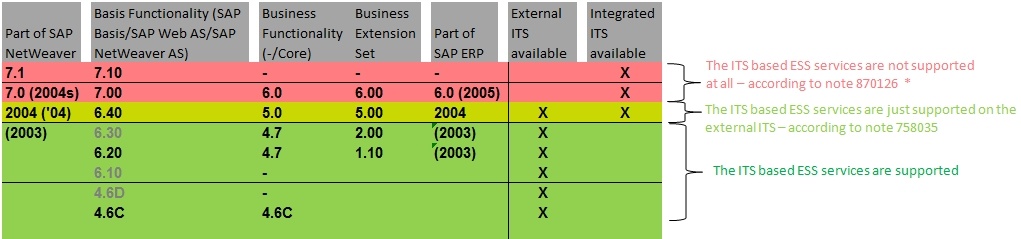
Leave A Comment?
You must be logged in to post a comment.