Interest calculation configuration can be done by two methods i.e Interest calculation on account balances and Interest calculation on areas.
Interest calculation configuration steps
Step 1: – Define interest calculation procedure
Step 2: – Prepare account balance interest calculation
Step 3: – Define reference interest rates
Step 4: – Define Time based terms
Step 5: – Enter interest values
Step 6: – Create G/L Accounts
Step 7: – Prepare G/L account balances interest calculation configuration procedure
The following steps describe the calculation of interest.
Step 1: – Define interest calculation procedure
SAP IMG Path: –
SPRO > Financial Accounting > Accounts Receivable & Accounts Payable >Business Transactions > Interest Calculation > Interest Calculation Global Settings > Define Interest Calculation Types
Transaction Code: – OB46
Click on “new entries” and update the following entries

- Enter your interest indicator in the Int ID field
- Enter description of your interest indicator
- Select interest calculation type .i.e Balance interest calculation type or item interest calculation type
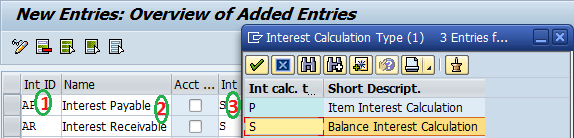
Click on save icon to save the configured data.
Step 2: – Prepare account balance interest calculation
IMG Path: – SPRO > Financial Accounting > Accounts Receivable & Accounts Payable>Business Transactions > Interest Calculation > Interest Calculation Global Settings > Prepare Account Balance Interest Calculation
Transaction code: – OBAA
Click on new entries and update the following entries

- Enter your interest calculation indicator
- Update the period determination i.e interest calculation frequency and settlement day
- Select appropriate calender type (B- 30/360, G – 28,…,31/365)
- Select output control for printing form and terms of payment for posting
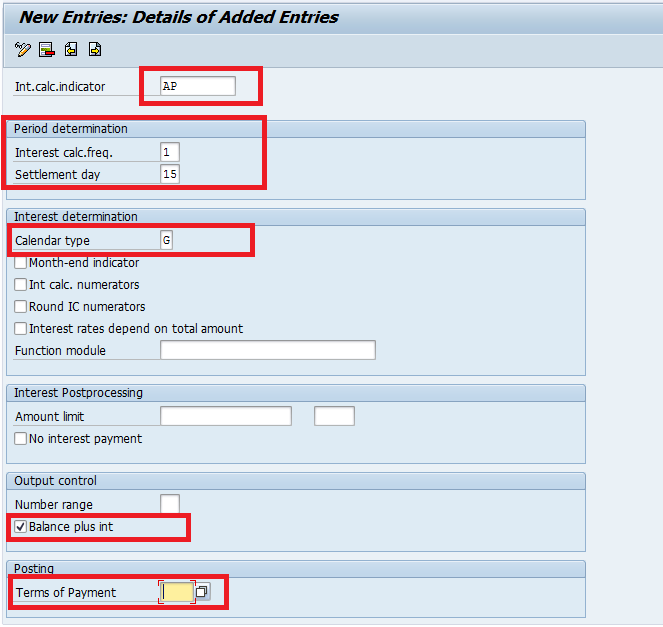
Step 3: – Define reference interest rates
Path: SPRO > Financial Accounting > Accounts Receivable & Accounts Payable >Business Transactions > Interest Calculation > Interest Calculation > Define Reference Interest Rates
Transaction Code: – OBAC
Click on new entries and maintain the following entries

Enter your reference interest rate key, long text, Description, date from, valid currency of ref.int. rate.
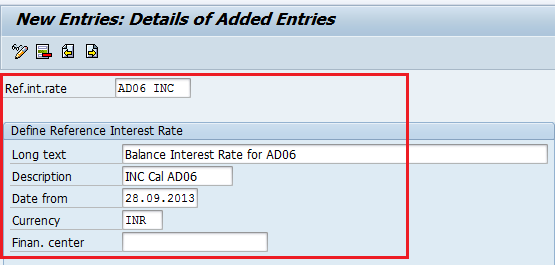
Click n save icon to save the data.
Step 4: – Define Time based terms
Path: SPRO > Financial Accounting > Accounts Receivable & Accounts Payable >Business Transactions > Interest Calculation > Interest Calculation > Define Time-Based Terms.
Transaction Code: – OB81
Choose new entries and update the following entries

Enter your interest calculation indicator key in the int.cal.indicator field
Update the fields currency key, Eff. from, sequential number
Select the transaction type from the list
Enter Reference interest rate (Check step 3)
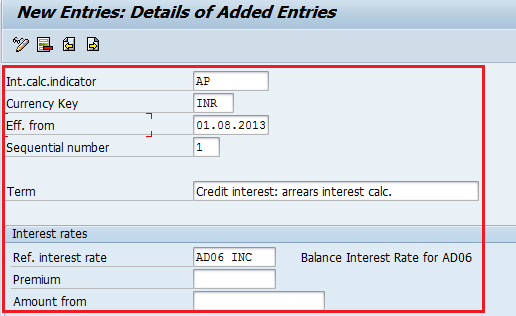
Choose save button to save the data.
Step 5: – Enter interest values
SPRO > SAP Reference IMG (F5) > Financial Accounting > Accounts Receivable & Accounts Payable >Business Transactions > Interest Calculation > Interest Calculation > Enter Interest Values.
Transaction Code: – OB83

- Enter the reference interest rate key in the reference field
- Update the valid from and interest rate percentage
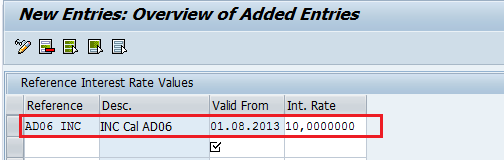
Click on save icon to save the data.
Step 6: – Create G/L Accounts
Path: – IMG > Financial accounting > G/L Accounting > G/L Accounts > Master Data–> Preparations > GL Account Creation and Processing > Edit G/L Account
Transaction Code: Fs00
Create G/L accounts for Term loan, Interest paid, Interest received, loan
Step 7: – Prepare G/L account balances interest calculation procedure
SAP IMG Path: –
SPRO > Financial Accounting > General Ledger Accounting > Business Transactions > Bank Account Interest Calculation > Interest Posting > Prepare G/L Account Balance Interest Calculation
Transaction Code: – OBV2
Click on Accounts button and enter chart of accounts key and press enter to continue

Update the account symbols in the Acct symbol field, G/L Accounts as shown below. After updating the required data click on posting specs
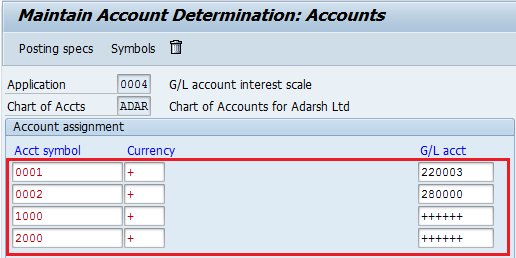
Click on posting specs button, then select edit option and then click on create button and update the following information
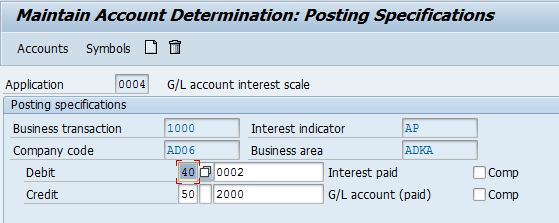
Click on save icon to save the configured data. Successfully you have configured interest calculation in SAP.

Leave A Comment?
You must be logged in to post a comment.