Welcome to our tutorial on SAP internal order types. SAP provides the use of order types which contain the principal functionalities and rules for internal orders. In this article, we define the two order types and show you how to differentiate them in configuration. Then we show you how to create each type of order. For deeper information on internal orders, check out our previous article in our free SAP CO training.
Understanding SAP Internal Order Types
Each internal order in SAP must be identified as one of the following SAP internal order types:
- Real Order
- Statistical Order
The main use cases for each order type are related to cost capturing and reporting. A real order denotes an actual cost posting to the internal order, while a statistical order will only hold the cost information for reporting purposes.
Real Order
All transactions related to primary costs are posted to real orders. At the end of the period, all the actual costs captured in the internal order get settled in the form of allocation to relevant cost objects.
As an example, let’s assume ABC Company organizes a marketing event over a two-month period. The following costs are incurred for the event:
| Event Advertisement | 1500 |
| Security Expenses | 2200 |
| Venue Rental | 3500 |
| Total Event Cost | 7200 |
To capture and segregate the costs related to the event, ABC Company creates an internal order as a real order that will eventually be settled to the marketing cost center. As the costs are incurred, however, the real internal order captures the costs, while the cost center is not affected. At the end of the second month of the event, the total cost of 7200 is settled from internal order to the marketing cost center. Alternatively, ABC Company may elect to settle the incurred costs each month-end, and may allocate to multiple cost objects.
Thus, real order postings form part of the transactional balance in the CO module by transferring primary costs from other SAP modules to a cost object during settlement.
Statistical Order
Many organizations use internal orders purely for management analysis. In this case, they would elect to use a statistical order. In this type of internal order, the cost center is maintained in the order as the real cost object. Thus, when a transaction is posted to this type of order, the real cost is incurred by the cost center and the internal order maintains a statistical balance. No settlement is required for this order type and costs may not be allocated to multiple cost centers. In this way, statistical orders are useful for internal analysis and decision making.
Configure SAP Internal Order Types
To set up a new order type, use transaction code KOT2_OPA. Click the New Entries button ![]() to create a new order type, or double-click an existing one to examine it further. In our example, we demonstrate an existing statistical order CSTO.
to create a new order type, or double-click an existing one to examine it further. In our example, we demonstrate an existing statistical order CSTO.
Let’s check the key configuration requirement for a statistical order. Click the Field selection button ![]() at the bottom of the screen. In the Change Field Selection screen, scroll down until you reach the Identifier for statistical order field options. For statistical orders, the Input radial button must be selected for this parameter. As a result of this setting SAP will provide the option to identify an internal order as statistical when this order type is chosen. Alternatively, for real orders, the radial button for this parameter should be set to Hide or Display.
at the bottom of the screen. In the Change Field Selection screen, scroll down until you reach the Identifier for statistical order field options. For statistical orders, the Input radial button must be selected for this parameter. As a result of this setting SAP will provide the option to identify an internal order as statistical when this order type is chosen. Alternatively, for real orders, the radial button for this parameter should be set to Hide or Display.
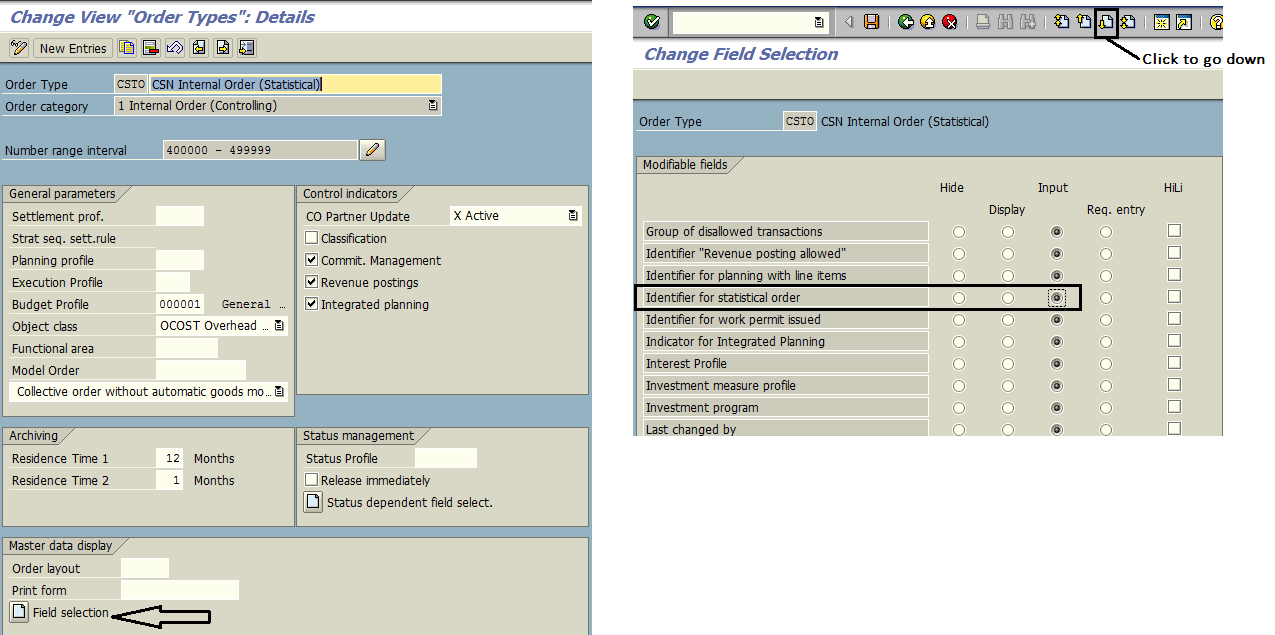
If a change was made, press Save ![]() .
.
Create SAP Real Internal Order
Next, let’s create an order for each of the SAP internal order types. We begin by creating a real internal order.
| Menu path | Accounting – Controlling – Internal Orders – Master Data – Special Functions – Order – Create |
| Transaction code | KO01 – Create |
In the initial screen of transaction code KO01, enter an order type related to real internal orders. In our example, we select order type CI01. Hit Enter. In the pop-up window, specify the controlling area, as shown below:
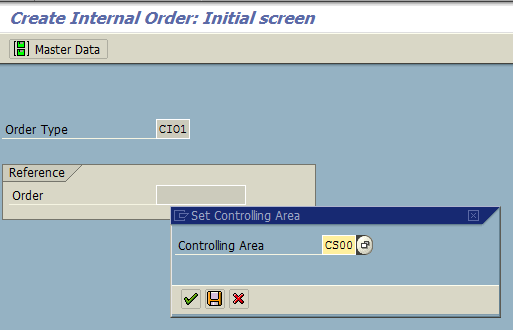
Hit Enter. Enter the following information:
- Provide a description for the internal order project
- Specify the company code
- Select an object class
- Specify (optional) objects like requesting company code, profit center, or sales order as needed
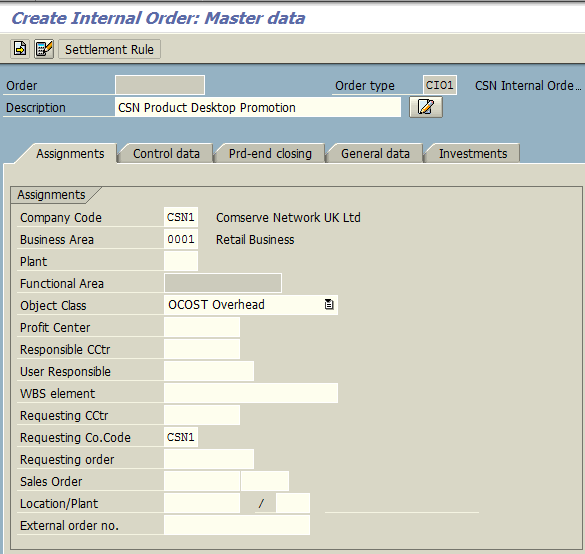
Click the Control data tab. Enter the Currency for the postings. Note that since this is a real order, the statistical order option is greyed out (it may also be hidden altogether):
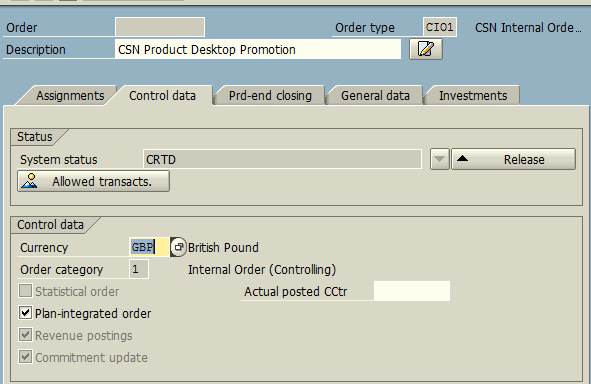
Press Enter then Save ![]() . The internal order will be saved with the following message:
. The internal order will be saved with the following message: ![]()
Create SAP Statistical Order
Now, let’s create a statistical order using the SAP order manager.
| Menu path | Accounting – Controlling – Internal Orders – Master Data – Order Manager |
| Transaction code | KO04 – Order Manager |
Initially when you enter transaction code KO04, you will be prompted to specify the controlling area in a pop-up window. To create a new internal order click the Create button ![]() . Enter an order type related to statistical internal orders. In our example, we use the order type CS01:
. Enter an order type related to statistical internal orders. In our example, we use the order type CS01:
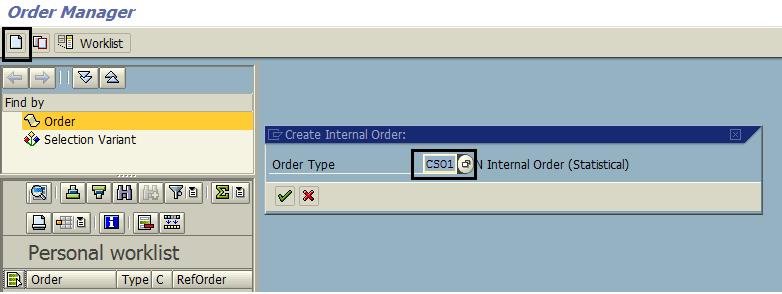
Hit Enter. Enter the following information:
- Provide a description for the internal order project
- Specify the company code
- Select an object class
- Specify (optional) objects like business area, plant, profit center, or sales order as needed
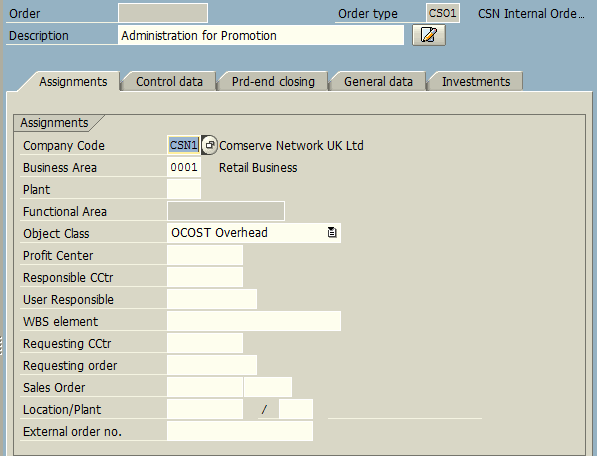
Click the Control data tab. Enter the following information:
- Specify the currency of the controlling area
- Tick the Statistical order tickbox
- Enter the cost object that the cost should be directly posted to in the Actual posted CCtr field
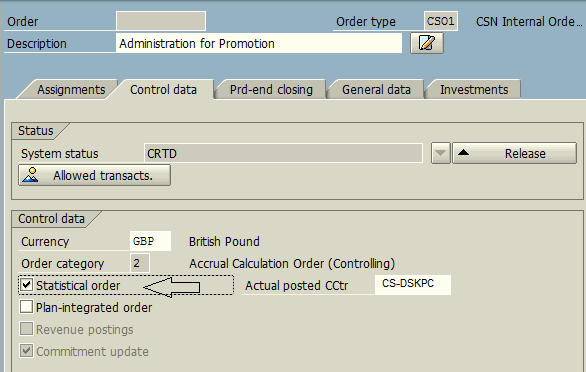
Press Enter then Save ![]() . The internal order will be saved with the following message:
. The internal order will be saved with the following message: ![]()

Leave A Comment?
You must be logged in to post a comment.