The Standard Transaction code available in SAP to Upload the photo to the Employee does not provide the Multiple Employee Option. Hence in order to Upload Photo in the content server as Mass, the Mass upload program needs to be developed.
Transaction Code – OAAD
Single Photo Upload Screens, click on Store and Assign
Enter the Business Object and Document Type and Click on Create
Enter the Personnel Number for which the Photo needs to be Attached and Click Enter. Choose the Photo of the Employee from Desktop and Save it.
The above Steps needs to be followed for Uploading Employee Photo in SAP Content Server.
Mass Upload of Employee Photos
There is Standard SAP program which enables you to upload the Employee Photo in Mass. There is no Standard SAP Documentation available for the program.
Transaction Code – SE38
Program Name – OA_UPLOAD_AND_LINK
Execute the Program to get the Selection Screen as Shown below
The Following are the Selection parameter to the provided
- Provide the path of the Directory where the Employee Photos are store. The Employee Photos should be store as Employee Number as 8 digits( if needed with leading Zero)
- File Extension – JPG
- Business Object – PREL
- Document Type – HRICOLFOTO
- Do Not Delete File – This Check box will delete the photos from the Directory after the upload
- Check Only – This Check box is like Test run, there will no update in the data base.
- There are parameters related to workflow also.
Once all the parameter are provided , Click on the execute button.
The Photos will be Uploaded in the Content Server.
There are certain parameter in the Check if object exists, End with first error which is not have any impact on the Execution of the program. Similarly the Workflow parameters are also not have any impact.
As there not much Documentation about the report the use of the parameters are still a question.
Related SAP Note : 685520

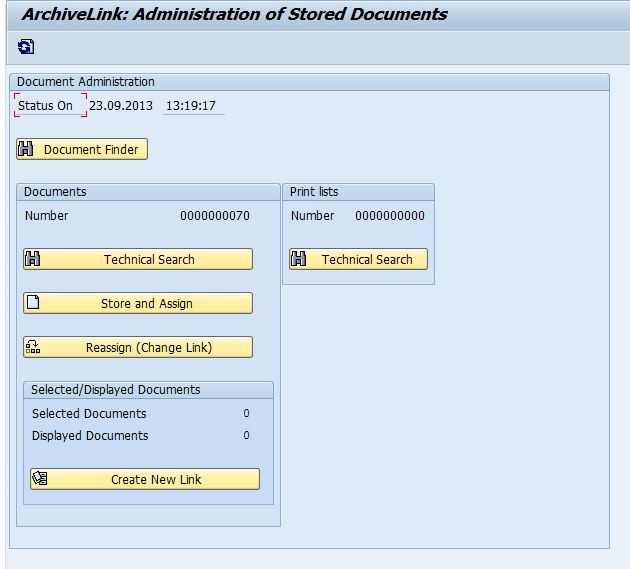
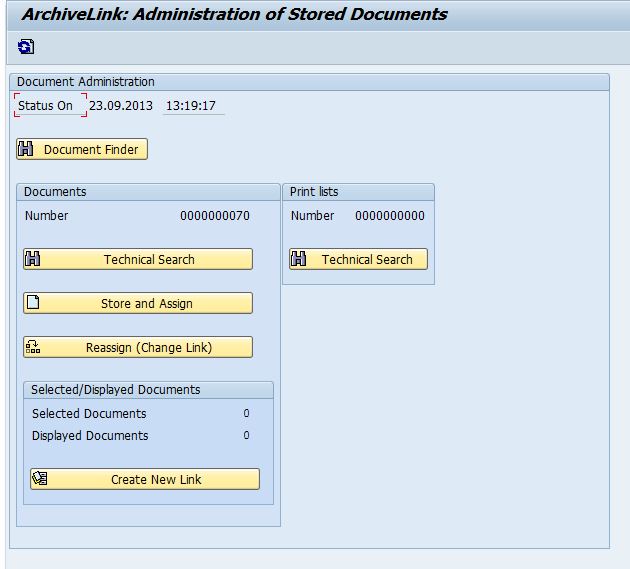
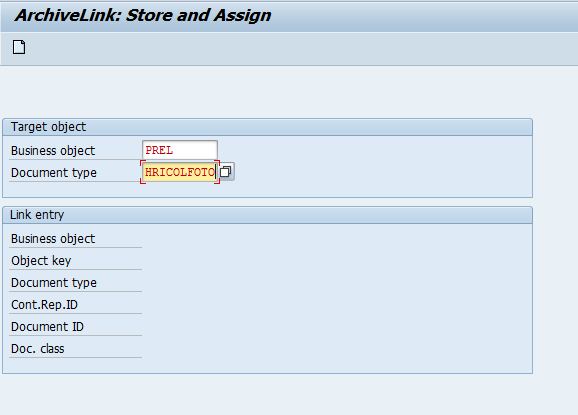
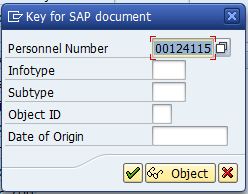
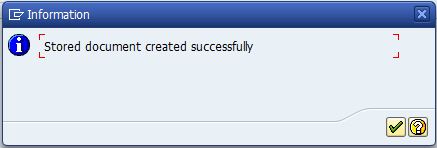
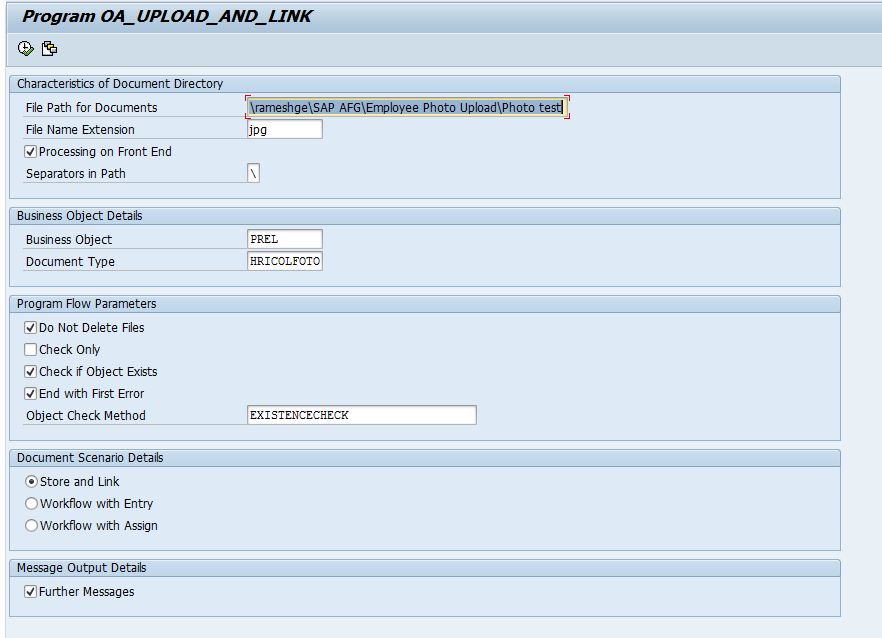
Leave A Comment?
You must be logged in to post a comment.