Service: Service in a intangible goods, which can be procured by a vendor.
Sap Service known as External Service Configuration (ESM)
Its a well tested business process in SAP. ESM is a component of MM module, It support the complete cycle with procurement as well as invoice verification.
SERVICE MASTER CONFIGURATION
Service Master
Service master contains the service number, description, characteristics etc. This is also called master data in External Service Management. It play as master data when you create a service entry sheet.
Step 1 : Service Number Range configuration
A service number is a unique number for each service entry sheet. It can be maintain internally or externally.
T-code = ACNR
Configuration Path = SPRO-IMG-MM-External Services Management-Service Master-Define Number Ranges
Maintain Number range and assign group as per your requirement. (little bit same as material master number range)
Step 2 : Maintain Account Category Reference and valuation Class.
As we know, Account Category Reference is used for group together many valuation class, so that we can use these valuation class for service master under service category.
Valuation class is used to group together several material or service with their same attributes. So that we don’t need to maintain G/L for every service master.
T-code OMSK
Configuration path = SPRO-IMG-MM-Valuation and Account Assignment-Account Determination-Account Determination Without Wizard-Define Valuation Classes
Click on Account Category Reference
Give the ACR code ans description, and save your data.
Then click back and press on valuation class.
Here maintain valuation class and maintain the account category reference (which you have created in previous screen).
Step 3 : Service Category Configuration
Service category is a most important area for service master record.
A. Define Organizational Status for Service Categories
Organizational status describe the attributes of service category, It specify the organizational unit on where the service master will stored.
T-code OMV2
Configuration Path = SPRO-IMG-MM-External Services Management-Service Master-Define Organizational Status for Service Categories
Maintain Organizational status as per your requirement. This will be assign to Service category. So Maintain these as per your requirement.
B. Define Service Category
According to uses of service service category is maintain different.It has control function and its define the attributes of services.
T-code OMV1
Configuration Path = SPRO-IMG-MM-External Services Management-Service Master-Define Service Category
Here you have to maintain the service category. Give the Service Category, give the organization status(which is created previous step), tick the number range uses(External number range uses or not). Give the access sequences and description.
Maintain the Account Category Reference which you have created in Step 2.
Give the description and save your data.
Step 4 : Maintain Field Selection
Field selection is used for how the field are looking to you. It can set as editable/ non-editable and hide. you can set the field selection as per your business requirement.
There are two steps for field selection of service entry sheet.
1. Define Field Selection for Service Master (Individual Maintenance)
2. Define Field Selection for Service Master (List Entry)
1. Define Field Selection for Service Master (Individual Maintenance)
Here you can maintain field selection for individual service master record.
Maintain here as per your requirement.
2. Define Field Selection for Service Master (List Entry)
Here you can maintain field selection for a large number of service master record with list entry.
Also maintain this portion as per your business requirement.
Step 5 : Maintain Attributes of System Messages
As we know system messages can maintain the message attributes as Warning/Error.
Configuration Path = SPRO-IMG-MM-External Services Management-Define Attributes of System Messages
You can set up the system message attributes here as per your business process. You can more on clicking New Entries.
Message Contains E for Error, W for Warning, Blank for not populate.
Step 6 : Maintain Screen layout
In this step, you can maintain how your screen will be looking. You can maintain here any field as suppress mode, optional entry mode, Mandatory entry mode.
Also this screen is depend on your business requirement. Maintain here and save your data.
Step 7 : Source Determination and Default Values
In this step you can maintain Source determination facility, default value of unit of measure for service item level, material group for service, service specification line number etc…..
There are two steps for that:
Client Level
Purchase Organization Level.
A. Client Level
You maintain the configuration here for all purchase organizations.
Configuration path = SPRO-IMG-External Services Management-Source Determination and Default Values-for Client
Maintain Service specification, default material group, default unit of measure and following data as per your requirement.
B. Purchase Organization Level
If you maintain here any default value, then this is apply for only certain purchase organization which you have used.
Configuration path = SPRO-IMG-External Services Management-Source Determination and Default Values-for Purchasing Organizations
Maintain here your default data for service master.
Note : If you maintain default value here, it will be the first prior of service master.
Save your data.
Step 8 : Service Group Configuration
Service group is used for group together several service with their same attributes.
Service material group is similar to material group.
T-code OMSF
Configuration Path = SPRO-IMG-Logistics – General-Material Master-Settings for Key Fields-Define Material Groups
Here maintain the service group (as material group)
Save your data.
Step 9 : Division Configuration
Division is grouping several materials, products or services to determine the sales area and business place.
T-code OVXB
Configuration Path = SPRO-IMG-Enterprise Structure-Definition-Logistics – General-Define, copy, delete, check division-Define Division
Create you division and save your data.
Then You have to assign the division to plant and valuation area.
T-code OMJ7
Configuration Path = SPRO-IMG-Enterprise Structure-Assignment-Logistics – General-Assign Business Area to Plant/Valuation Area and Division
Choose the option and assign Division, then save your data.
Step 10 : Calculation Formula
The calculation formula in service master can be used to calculate the quantity of variable-size items.
Suppose for hoarding, if you have rate per inch, then with this formula service master will auto calculate the total quantity.
T-code ML89
Configuration Path = SPRO-IMG-MM-External Services Management-Formulas for Quantity Determination-Define Formulas
Maintain the formula as per your business requirement.
Now we have to specify the variable definition for formula calculation in service line.
T-code ML99
Configuration Path = SPRO-IMG-MM-External Services Management-Formulas for Quantity Determination-Specify Names of Formula Variables
Maintain the Formula Number, Variable, Base UoM and Description for each variable.
Do as per your requirement for every variable.
Service Master configuration has been done.
Now we have to do Service Document Configuration and Service Pricing Procedure and Service Release Strategy.
Continued to next Document. SAP Service Configurations In SAP MM – Part 2

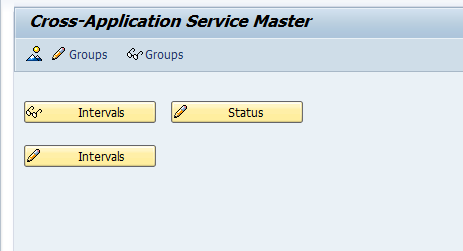
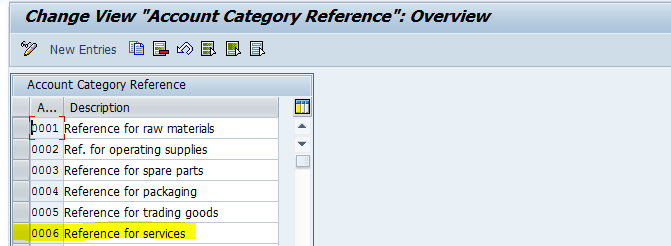
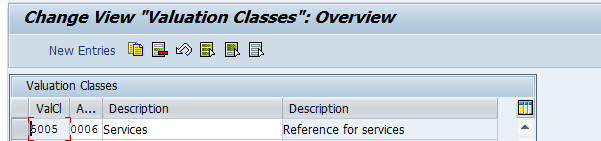
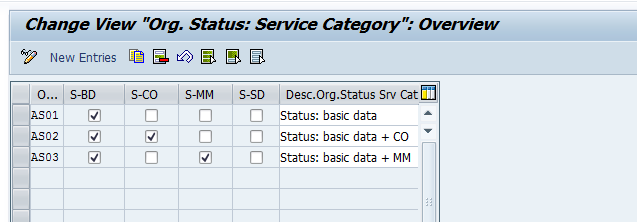
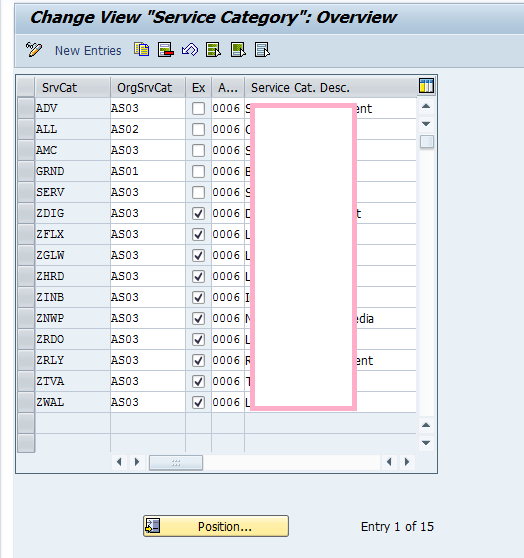
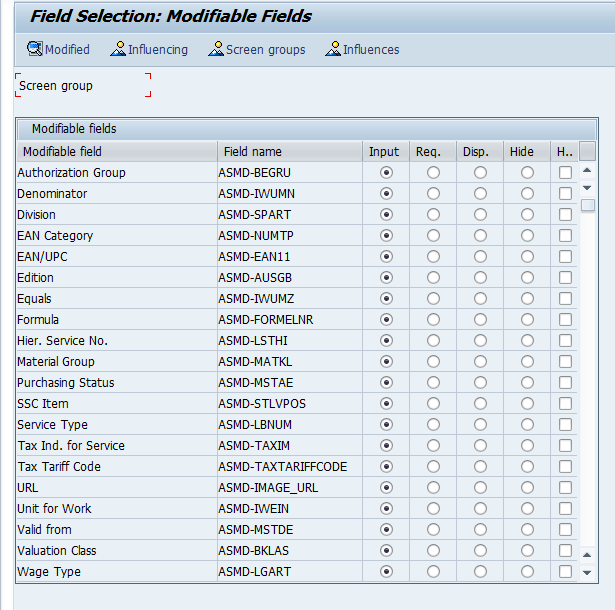
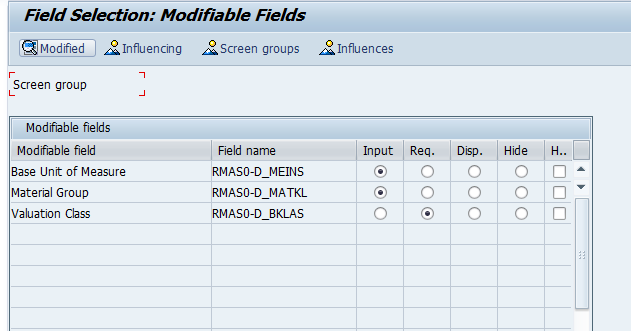
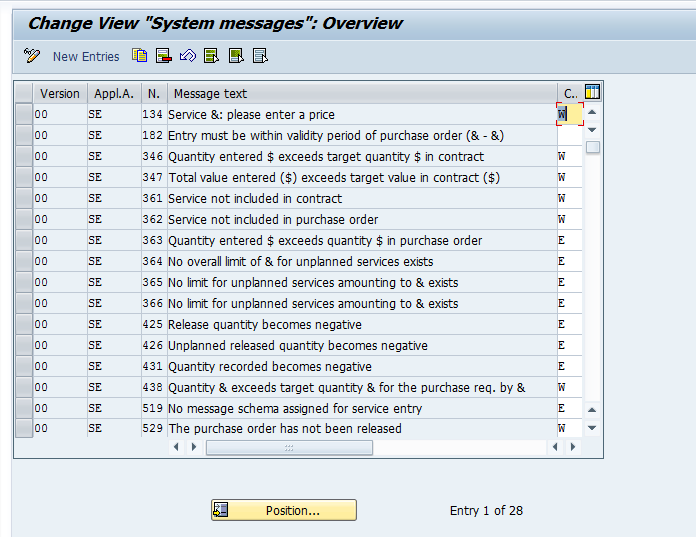
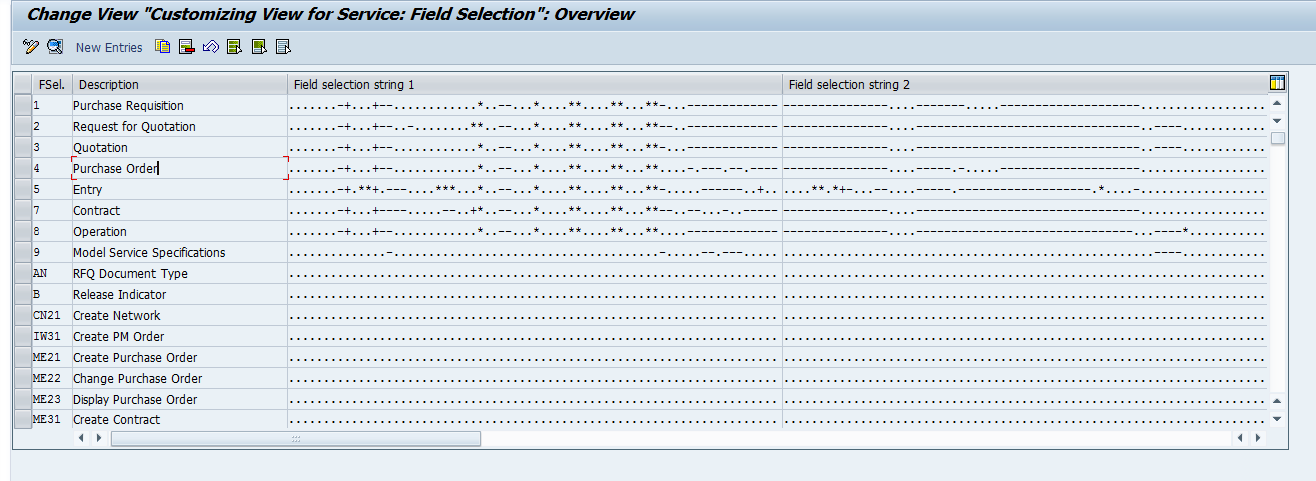
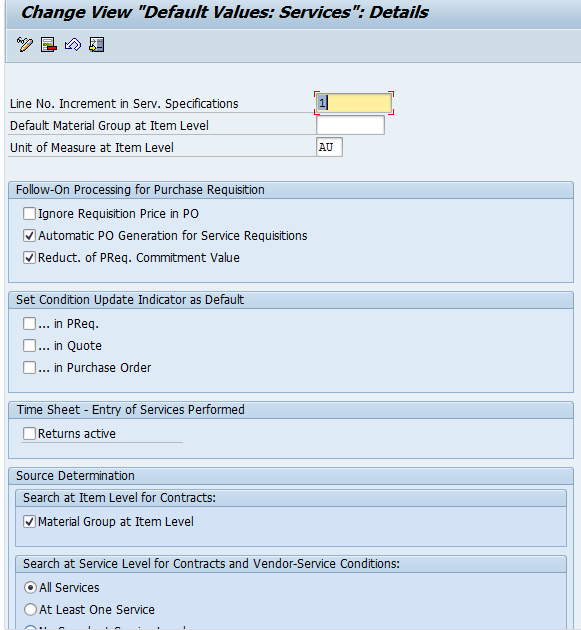
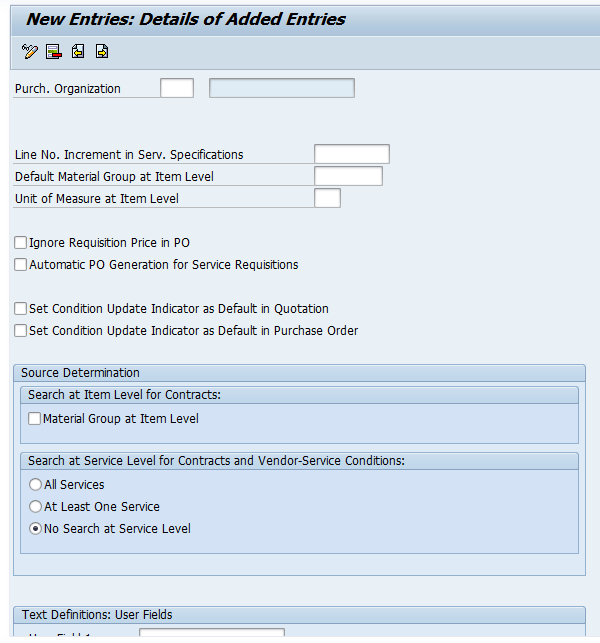

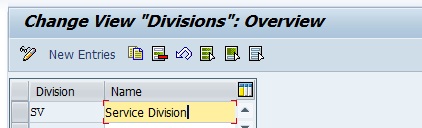
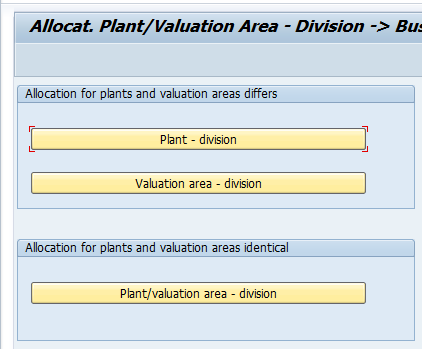

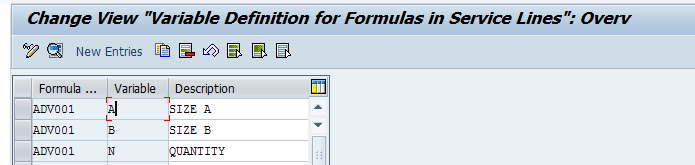
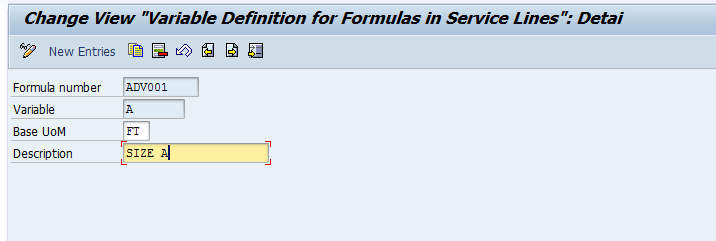
Leave A Comment?
You must be logged in to post a comment.