Business Scenario:
We execute the report MB5B to check stock as on posting date along with we can check the stock analysis from the same transaction code. We choose the tick option of “Totals Only” to see the sum of these columns ‘Opening Stock, Total Receipt Quantities, Total Issue Quantities, Closing Stock. If we don’t select the totals only, then we can able to see all movement type’s line items with regards to our selection criteria. Here we can see all movement types which is related to all modules (MM SD QM etc.). To see line items for some specific movement type (e.g. how many quantity has posted with regards to the movement type 101,105,109 etc.), you need to choose the filter option. But with the help of movement type group, you can see selected line items by choosing the movement type group and you can see only these line items which have been grouped under the selected movement type group.
Suppose, you need to find line items for these movement types which are causes of goods issue. We know these movement types (suppose 201, 221, 333, 551 etc.) are used for goods issue. It may be able to achieve this by filtering these movement types from MB51 or MB5B. SAP has given the facility of movement type group, so that you do not have to choose the movement type manually, You just need to assign the movement type to movement type group, then you can able to see all line items with regards to movement type.
Assignment:
It’s a very simple configuration that you need to do in IMG activity. You just need to assign the movement type to movement type group in this IMG path SPRO – IMG – Materials Management – Inventory Management and Physical Inventory – Reporting – Group Movement Types for Stock Lists.
Here, choose your movement type and assign the movement type group as per your requirement. Movement type group is a free text field; you can enter any text in this field (as quite same like as account modifier for movement type). Do it for these movement types which you want to see in MB5B stock analysis report when you will choose the movement type group. You can also select your custom movement type (as per your business requirement). System read the table T156S for the movement type. You can’t able to create any entry here. All movement types are created from OMJJ transaction will be updated here with blank movement type group automatically.
(Note: You will be able to see a warning message as “Do not make any changes (SAP entry)”. Read the message carefully and do that accordingly which is explained in the procedure section.)
Result:
Run the report MB5B without choosing the option ‘Totals only’. You can see all line items for all movement types. Now choose the movement type group from the screen layout as below:
Here, the field name will be ‘Group f. Stock Anal.’ (As you can see the above screen shot)
Then you can see the field movement type group in the output list. Also here you can see a default value as ‘REST’ for those entries which haven’t assigned to any movement type group. That means if you will not assign any movement type group with regards to movement type in IMG, then you can see the value ‘REST’ for these line items in this output list. It is designed by system.
Now you can see your selected movement type’s line items by sorting or filtering the movement type group. Just filter the tab movement type group as per your assigned group.
Conclusion:
This is just an extra facility from SAP to check the stock analysis and it is only used for reporting purpose at the section inventory management. You can’t use this movement type group in selection screens. You can’t use this facility in MB51 transaction; it is only applicable for MB5B stock analysis transaction. You can keep the output layout by saving the adjusted layout, if you want to see the same later. The assigned value of movement type group is stored in table T156Q as per movement type. You can also select special stock wise movement type during the assignment of movement type group. You should not select specific movement type in MB5B in selection field as because of incorrect result. If you will select any specific movement type in MB5B, then system will through a warning message “If there are restrictions acc. to movement type, results may be incorrect”. So you need to run the report without selecting movement type and then use the movement type group to see the stock analysis with regards to your required movement type.

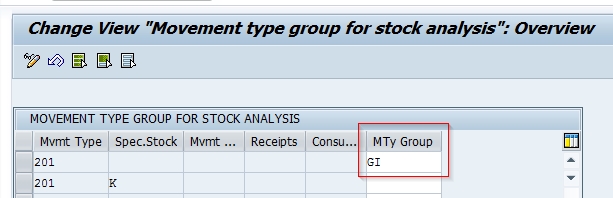
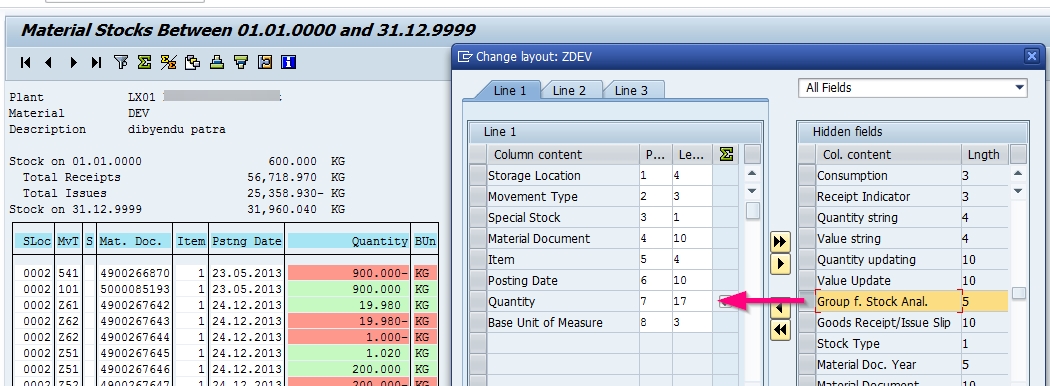
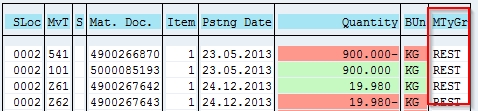
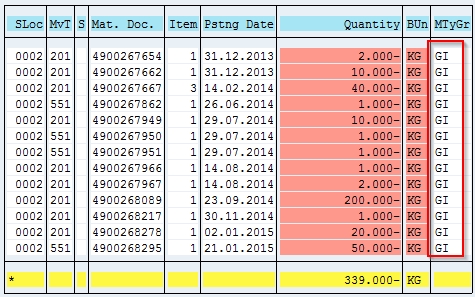
Leave A Comment?
You must be logged in to post a comment.